YouTube is the world’s largest video-sharing platform, and understanding the best video format is crucial for content creators. In this article, we’ll delve into the optimal video formats, specifications, and troubleshooting tips to ensure your uploads shine in 2025. We’ll explore everything from file formats and codecs to resolution and aspect ratios, providing a comprehensive guide for both beginners and experienced YouTubers.
What is the Recommended Video Format for YouTube?
The recommended video format for YouTube is MP4. This format offers a great balance between video quality and file size, ensuring smooth playback and efficient uploading. While YouTube supports other formats, MP4 is the most versatile and widely accepted, making it the ideal choice for the vast majority of content creators.
Why is MP4 the Best Format for YouTube Videos?
MP4 (MPEG-4 Part 14) is a container format that can store video, audio, and metadata. Its popularity stems from its compatibility with various devices and platforms, including computers, smartphones, and smart TVs. Here’s why MP4 excels as the best format for YouTube:
- Compression Efficiency: MP4 uses advanced compression algorithms, such as H.264 for video and AAC for audio, resulting in smaller file sizes without significant quality loss. This is crucial for faster uploads and reduced storage requirements.
- Wide Compatibility: MP4 is universally supported by web browsers, operating systems, and media players, ensuring that your videos can be viewed on virtually any device.
- YouTube Optimization: YouTube’s encoding process is optimized for MP4 files, meaning that your videos will undergo less processing and retain more of their original quality.
- Metadata Support: MP4 supports metadata tagging, allowing you to embed information such as titles, descriptions, and keywords directly into the video file. This can improve search visibility and audience engagement.
Importance of Using the Correct Video Format for YouTube Uploads
Using the correct video format is vital for several reasons:
- Video Quality: The right format ensures that your videos retain their visual clarity and detail, providing viewers with the best possible viewing experience.
- Playback Compatibility: Choosing a supported format minimizes the risk of playback issues, such as stuttering, buffering, or error messages.
- Upload Speed: Optimized formats like MP4 result in smaller file sizes, leading to faster upload times and reduced bandwidth consumption.
- Search Visibility: YouTube’s algorithms favor videos in recommended formats, potentially boosting your video’s search ranking and discoverability.
- Monetization: Using the correct format ensures that your videos are eligible for monetization and that ads are displayed correctly.
Handling video content, especially longer videos like podcasts or streams, can be time-consuming. For creators looking to efficiently find key moments or generate engaging short clips for social media from lengthy recordings, tools leveraging AI can be incredibly helpful. For instance, WayinVideo is designed to analyze long videos rapidly, pinpointing potentially viral segments based on simple text prompts or identifying engaging parts automatically. This allows creators to quickly extract valuable snippets, making the process of repurposing content much faster before moving into final editing and formatting for platforms like YouTube, TikTok, or Instagram.
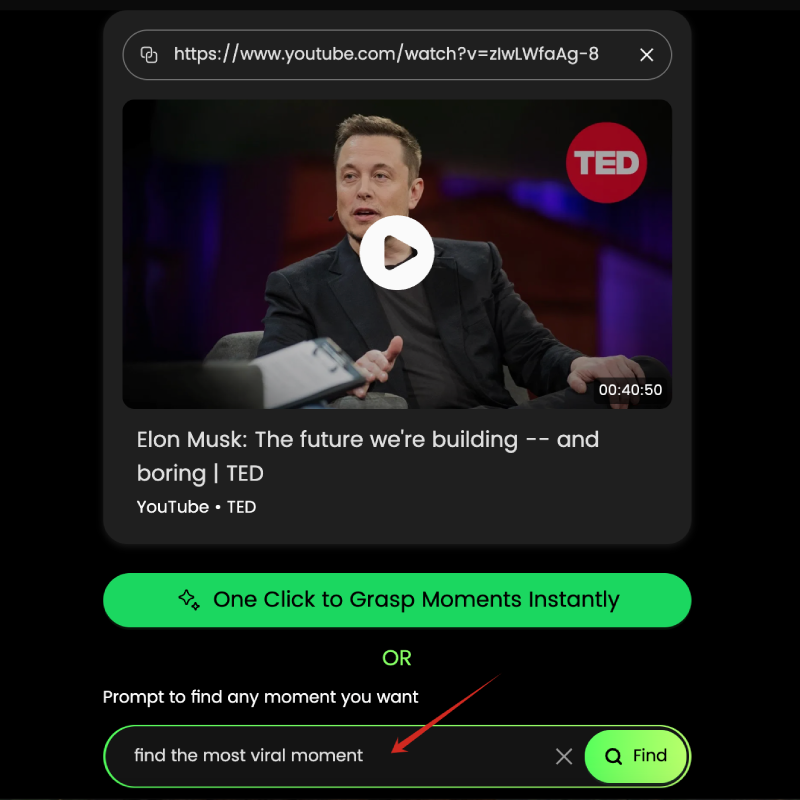
This image shows how you can quickly find the most engaging moments in a long video using WayinVideo. By simply providing a link and a prompt like “find the most viral moment”, the AI identifies and presents the relevant clips.
Supported YouTube File Formats
YouTube supports a variety of file formats, but some formats are more suitable than others. Here’s a list of the most common supported formats:
- .MP4
- .MOV
- .WMV
- .AVI
- .FLV
- .MPEG-2
- .MPEG-1
- .MPEG4
- .3GPP
- .WebM
- .DNxHR
- .ProRes
- .CineForm
While YouTube accepts these formats, it is highly recommended to use MP4 with H.264 video codec and AAC audio codec for optimal results.
Can Audio Files be Uploaded to Create a YouTube Video?
While YouTube is primarily a video-sharing platform, you can upload audio files to create a video by combining the audio with a static image or visual element. This is often used for podcasts, music tracks, or audiobooks. To do this, you’ll need to use video editing software to pair your audio file with a visual component.
How to Convert Audio Files to Video Files Using Video Editing Software
Here’s how you can convert audio files into video files using video editing software:
- Choose Video Editing Software: Select the video editing software that suits your needs. Options range from free software available on different operating systems to professional-grade software with more advanced features. Certain AI-powered editors can also streamline this process.
- Import Audio and Visuals: Import the audio file you wish to use (e.g., MP3, WAV) into your selected video editing software. Also, import a static image or visual element to accompany the audio. This could be a logo, album art, or any relevant graphic.
- Create a New Project: Start a new project in your video editing software and drag the audio file and visual element onto the timeline.
- Adjust Duration: Adjust the duration of the visual element to match the length of the audio file. Ensure that the image or graphic remains on screen for the entire duration of the audio.
- Add Visual Enhancements (Optional): Enhance the visual aspect of your video by adding animations, transitions, or text overlays. This can make the video more engaging for viewers.
- Export Video: Once you’re satisfied with the combination of audio and visuals, export the project as a video file in a YouTube-supported format, such as MP4.
Software Recommendations
To create engaging audio-visual content for YouTube, consider these types of software:
- Basic Free Editors: Often included with operating systems (like macOS or Windows), these are user-friendly options for basic video conversion.
- Free Multimedia Suites: Some free software offers more comprehensive video and audio editing capabilities on platforms like Windows.
- AI-Powered Tools: Certain web or desktop applications leverage AI for features like automatic transcription and advanced editing assistance.
- Professional Editors: These offer extensive features for high-end video editing and conversion, typically requiring a purchase or subscription.
Video and Audio Formatting Specifications
Adhering to YouTube’s preferred video and audio formatting specifications is critical for optimal playback and visual quality.
Video Specifications
- Resolution:
- Landscape: Ranging from 426×240 to 7680×4320. Recommended: 1920×1080 (Full HD) or 2560×1440 (2K).
- Portrait: Ranging from 240×426 to 4320×7680. Recommended: 1080×1920 (Full HD).
- Shorts: Ranging from 240×426 to 4320×7680. Recommended: 1080×1920 (Full HD).
- Aspect Ratio:
- Landscape: 16:9
- Portrait: 9:16
- Frame Rate: YouTube supports a wide range of frame rates, but the most common are 24fps, 25fps, 30fps, 50fps, and 60fps. Choose a frame rate that matches your source footage.
- Video Codec: H.264 is the recommended video codec for YouTube.
- File Size & Length:
- Max File Size: 256GB (128GB recommended)
- Max Length: 12 hours
- Shorts Max File Size: 60MB
- Shorts Max Length: 3 minutes
Audio Specifications
- Audio Codec: AAC-LC (Advanced Audio Coding – Low Complexity)
- Sample Rate: 44.1 kHz or 48 kHz
- Bitrate: 128 kbps (for stereo audio) or higher
Importance of Using the Original, 1080p HD Broadcast Format
Using the original, 1080p HD broadcast format is crucial for maintaining visual fidelity and clarity on YouTube. Here’s why:
- Optimal Viewing Experience: Uploading videos in 1080p HD ensures that viewers can enjoy crisp, detailed visuals, regardless of the device they’re using.
- Future-Proofing: As display technology evolves, higher resolution videos will become increasingly important. By uploading in 1080p HD now, you’re future-proofing your content for upcoming display technologies.
- Quality Preservation: YouTube’s encoding process can sometimes degrade video quality. Starting with a high-quality source file helps to minimize this degradation and preserve visual detail.
DVD-Compliant MPEG-2 Program Stream Requirements
For DVD-compliant MPEG-2 program streams, ensure that your videos meet the following requirements:
- Video Codec: MPEG-2
- Resolution: 720×480 (NTSC) or 720×576 (PAL)
- Frame Rate: 29.97 fps (NTSC) or 25 fps (PAL)
- Aspect Ratio: 4:3 or 16:9
- Audio Codec: MPEG-1 Layer II or AC-3
- Bitrate: Ensure that the combined audio and video bitrate does not exceed the maximum allowed for DVDs.
Best Video Formats for YouTube Uploads
While MP4 is generally considered the best format, other high-quality video formats can also be used for YouTube uploads. Let’s explore some commonly used options:
- MPEG-4: MPEG-4 is a versatile video format that offers efficient compression and good video quality. It is widely supported and can be used for a variety of video applications.
- MOV: MOV is a video container format often associated with Apple devices. It is commonly used for storing video files on macOS and is compatible with many editing tools.
- AVI: AVI (Audio Video Interleave) is a video container format developed by Microsoft. It is an older format but still widely supported.
- WMV: WMV (Windows Media Video) is a video format developed by Microsoft. It is commonly used for streaming video content on Windows platforms.
Comparison of Different Video Formats for YouTube Uploads
| Format | Compression Efficiency | Compatibility | Quality | Use Cases |
|---|---|---|---|---|
| MP4 | Excellent | Universal | High | General use, YouTube’s recommendation |
| MOV | Good | Good (esp. Apple) | High | Workflows involving Apple software |
| AVI | Moderate | Wide | Moderate to High | Legacy systems, some specific uses |
| WMV | Good | Windows focus | Moderate to High | Windows-based workflows |
How to Choose the Best Video Format for Your YouTube Video
To choose the best video format for your YouTube video, consider the following factors:
- Compatibility: Ensure that the format is widely supported by web browsers, operating systems, and media players. MP4 is the safest bet.
- Compression Efficiency: Choose a format that offers efficient compression without sacrificing video quality (MP4 with H.264 is excellent).
- Video Quality: Select a format that preserves visual detail and clarity, especially for high-resolution videos.
- File Size: Consider the file size limitations of YouTube and choose a format that allows you to upload your video without exceeding the maximum size.
- Editing Software: Ensure that your video editing software supports exporting to the format you choose.
Troubleshooting YouTube Video Format Issues
Encountering video format issues on YouTube can be frustrating. Let’s explore some common problems and their solutions:
Solutions for the “Video Format Not Supported” Issue on YouTube TV App
The “Video Format Not Supported” error on the YouTube TV app, particularly on Linux-based systems using Chromium, arises due to codec incompatibilities. Here’s how to troubleshoot:
- Switch Browsers: The issue often manifests in Chromium but not Firefox. Try using Firefox as an alternative to see if the problem resolves.
- Install Chrome: Installing the regular Chrome browser, as opposed to Chromium, can solve the problem since Chrome includes proprietary codecs necessary for certain video formats.
- Use a Different Media Player: If the problem persists, try playing the video using a different media player directly instead of the YouTube TV app.
- Install a Codec Pack: For Windows users, installing a comprehensive codec pack can add the necessary codecs to your system, potentially allowing the YouTube TV app to play the video correctly.
- Convert the Video: Use an online video converter to convert the video to a supported format, such as MP4 with H.264 codec.
Understanding the Chrome vs. Chromium Difference
Chrome is based on Chromium but includes proprietary features from Google, such as automatic updates and support for Google services. Chromium, being open source, may lack some of these features, leading to codec issues.
How to Update Your YouTube TV App to the Latest Version
Keeping your YouTube TV app updated is crucial for compatibility and performance. On smart TVs or streaming devices:
- Navigate to the App Store: Open the app store on your device (e.g., Google Play Store, Apple App Store).
- Search for YouTube TV: Find the YouTube TV app.
- Check for Updates: If an update is available, you will see an “Update” button. Tap it to start the update process.
- Restart the App: Once the update is complete, restart the YouTube TV app to ensure the changes take effect.
Importance of Checking for Firmware Updates on Your TV
Firmware updates can resolve compatibility issues and improve the overall performance of your smart TV. To check for firmware updates:
- Access Settings: Open the settings menu on your smart TV.
- Navigate to Support or System Update: Look for a section labeled “Support,” “System Update,” or something similar.
- Check for Updates: Follow the on-screen instructions to check for and install any available firmware updates.
Additional Troubleshooting Steps
Here are some general troubleshooting steps to resolve video format issues:
- Check Internet Connection: Ensure you have a stable and reliable internet connection.
- Clear Browser Cache and Cookies: Clearing your browser’s cache and cookies can resolve many playback issues.
- Disable Ad Blockers: Ad blockers can sometimes interfere with video playback. Try disabling them to see if the problem resolves.
YouTube Video Size and Dimensions Guide
Adhering to YouTube’s recommended video size and dimensions is essential for ensuring that your videos look their best and are displayed correctly across different devices.
Recommended Video Dimensions for YouTube Uploads in 2025
- Landscape:
- Resolution Range: 426×240 to 7680×4320
- Recommended: 1920×1080 (Full HD) or 2560×1440 (2K)
- Portrait:
- Resolution Range: 240×426 to 4320×7680
- Recommended: 1080×1920 (Full HD)
- Shorts:
- Resolution Range: 240×426 to 4320×7680
- Recommended: 1080×1920 (Full HD)
Importance of Using the Correct Aspect Ratio (16:9)
Using the correct aspect ratio is crucial for preventing your videos from being cropped or distorted on YouTube. The standard aspect ratio for widescreen videos is 16:9. For portrait videos, the aspect ratio should be 9:16.
- 16:9 (Landscape): This is the standard aspect ratio for most videos on YouTube. It ensures that your videos fill the screen on widescreen devices without any black bars or distortion.
- 9:16 (Portrait): This aspect ratio is commonly used for YouTube Shorts and mobile videos. It is optimized for viewing on smartphones and tablets.
Tools that help repurpose content often assist with this. For example, AI clipping tools like WayinVideo can automatically adjust the aspect ratio of extracted clips to fit different platforms like TikTok (9:16) or Instagram posts (1:1 or 4:5), saving creators significant editing time.
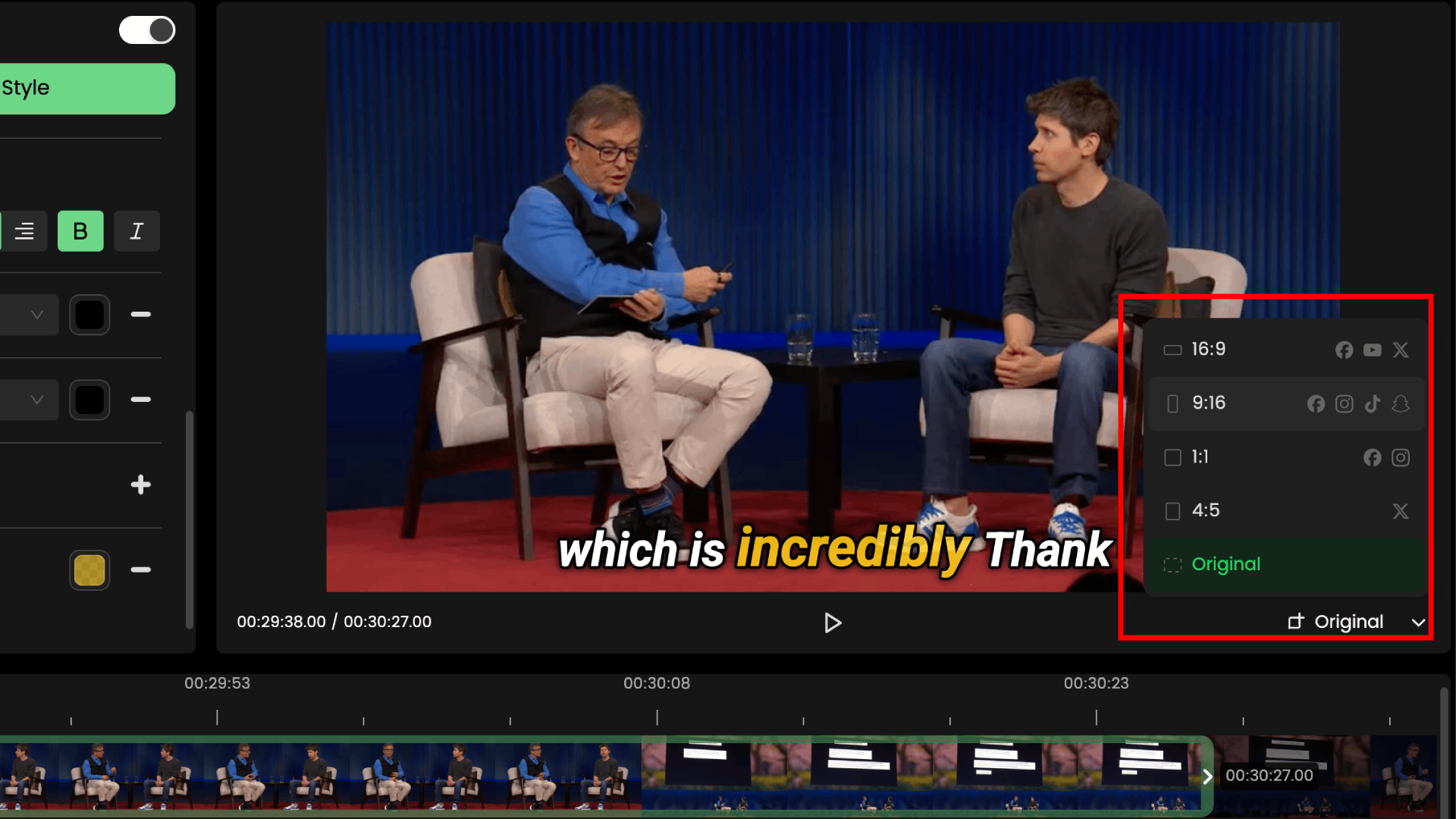
This screenshot demonstrates WayinVideo extracting clips and allowing easy adjustment of the aspect ratio. Users can switch to 1:1 or 9:16 formats, making content ready for various social platforms quickly.
How to Optimize Your Video Size for YouTube Uploads
Optimizing your video size is essential for faster uploads and reduced bandwidth consumption. Here are some tips for optimizing your video size:
- Use the H.264 Codec: The H.264 codec offers excellent compression efficiency without significant quality loss.
- Adjust Bitrate: Lower the bitrate of your video to reduce its file size. However, be mindful of the trade-off between file size and video quality.
- Reduce Resolution: If your video doesn’t require a high resolution, consider reducing it to 1280×720 (720p) or 1920×1080 (1080p).
- Compress Audio: Use the AAC audio codec and reduce the audio bitrate to further reduce the file size. Aim for 128 kbps for stereo audio.
- Trim Unnecessary Content: Remove any unnecessary footage or empty space at the beginning or end of your video.
- Use Video Editing Software or Compression Tools: Use video editing software or dedicated compression software to compress your video and optimize its file size. Many tools offer advanced compression options.
Did YouTube’s Format Change Recently?
YouTube frequently updates its platform, including its video format requirements and recommendations. While the core guidelines (like using MP4 with H.264 and AAC) remain stable, smaller tweaks and additions happen regularly.
How to Adjust to Changes in YouTube’s Video Format
To adjust to changes in YouTube’s video format, follow these steps:
- Stay Informed: Keep an eye on YouTube’s official blog, help center, and creator community for announcements and updates.
- Review Guidelines: Periodically review YouTube’s video format guidelines and recommendations to ensure that your videos comply with the latest requirements. Resources like Google’s documentation and help center articles are invaluable.
- Test Your Videos: Upload test videos to YouTube to see how they look and perform. Pay attention to any error messages or playback issues.
- Update Your Software: Ensure that your video editing software, browser, and operating system are up-to-date.
- Adapt Your Workflow: Adjust your video production workflow to accommodate any changes in YouTube’s video format requirements.
Importance of Staying Up-to-Date with YouTube’s Latest Features and Updates
Staying up-to-date with YouTube’s latest features and updates is crucial for remaining competitive and maximizing your channel’s growth. Here’s why:
- Algorithm Changes: YouTube’s algorithm is constantly evolving. Understanding how the algorithm works can help you optimize your videos for search and discovery.
- New Features: YouTube regularly introduces new features and tools. Staying informed about these features can help you enhance your videos and engage with your audience. For example, understanding features like manual and automated ad slots can significantly impact monetization. YouTube plans to shift more mid-roll ads to natural breaks and automatically add ad slots to videos with manual mid-rolls to optimize viewer experience and creative earnings.
- Format Updates: YouTube may update its video format requirements or recommendations. Staying informed about these changes can help you avoid playback issues and maintain video quality.
- Community Trends: Keeping an eye on community trends can help you create content that resonates with your audience. Features like YouTube Shorts have specific format requirements, such as a maximum file size of 60MB and a maximum length of 3 minutes. AI tools that help create short clips can facilitate participation in these trends.
Step-by-Step Guide to Uploading Videos to YouTube in the Best Format
Here’s a step-by-step guide to uploading videos to YouTube in the best format:
Step 1: Choose the Correct Video Format (MP4)
Select MP4 as your video format. MP4 is the most versatile and widely supported format for YouTube.
Step 2: Set the Standard Aspect Ratio (16:9 or 9:16)
Set the aspect ratio of your video to 16:9 for landscape videos or 9:16 for portrait videos (especially for Shorts). This ensures that your videos are displayed correctly on YouTube without any cropping or distortion.
Step 3: Use the H.264 Video Codec and AAC-LC Audio Codec
Use the H.264 video codec for video compression and the AAC-LC audio codec for audio compression. These codecs offer excellent compression efficiency and are widely supported by YouTube.
Step 4: Upload Your Video to YouTube
- Sign In: Sign in to your YouTube account.
- Click the Upload Button: Click the “Create” button (the camera icon) at the top-right corner of the screen and select “Upload video.”
- Select Your Video File: Choose the video file you want to upload from your computer.
- Add Details: Add a title, description, tags, and thumbnail to your video. Some tools can assist with generating metadata based on video content.
- Set Privacy Settings: Choose the privacy settings for your video (Public, Unlisted, or Private).
- Monetization: If you’re eligible for monetization, enable it and choose your ad settings.
- Publish: Click the “Publish” button to upload your video to YouTube.
Optimizing for Monetization
When setting up your video for monetization, consider the following:
- Manual Ad Slots: Using manual ad slots gives you control over ad placement. YouTube provides feedback on likely and unlikely placements.
- Automated Ad Slots: Automated ad slots use YouTube’s algorithm to place ads at natural breakpoints in your video.
- Combined Approach: You can use a combination of manual and automated ad slots to optimize your ad revenue.
Frequently Asked Questions
Does YouTube Keep the Original Video File Format?
No, YouTube does not keep the original video file format after you upload your video. When you upload a video to YouTube, it is re-encoded into various formats and resolutions to ensure compatibility across different devices and internet speeds. This process involves transcoding your original video file into formats such as MP4 with H.264 video codec and AAC audio codec. YouTube’s transcoding process optimizes the video for streaming, playback performance, and storage efficiency. While the re-encoded versions retain a high level of quality, they are not identical to the original file. The primary reason for this is to ensure that viewers can watch your videos on any device, regardless of their internet connection or screen size. YouTube stores multiple versions of each video, ranging from low-resolution options (e.g., 240p, 360p) to high-resolution options (e.g., 1080p, 4K), allowing viewers to select the quality that best suits their needs. So, while YouTube enhances accessibility and playback by transcoding videos, content creators should always archive their original, high-quality source files.
Can I Access the Original Video File Format After Uploading to YouTube?
No, you cannot directly access the original video file format after uploading to YouTube. Once a video is uploaded, YouTube processes and transcodes it into various formats for optimal streaming. However, YouTube provides an option to download the processed version of the video, which is typically an MP4 file. To download your uploaded video:
- Go to YouTube Studio: Sign in to your YouTube account and navigate to YouTube Studio.
- Select Content: Click on “Content” in the left sidebar to see a list of your uploaded videos.
- Edit Video: Click on the thumbnail or title of the video you want to download.
- Options Menu: In the top-right corner, click the three vertical dots (Options).
- Download: Select “Download” from the dropdown menu.
Keep in mind that the downloaded video is the processed version, not the original file you uploaded. It will be in MP4 format with the resolution and codecs that YouTube has applied. For instance, if your original video had a higher bitrate or different codecs, the downloaded version will reflect YouTube’s standardized settings. Storing a local backup of your original file is always helpful in case you need the pristine version for future projects.
What is the Best Video Format for YouTube Videos in 2025?
In 2025, the best video format for YouTube videos remains MP4, primarily due to its superior compression efficiency, broad compatibility, and YouTube’s optimization for the format. MP4, using the H.264 video codec and AAC audio codec, strikes an optimal balance between high-quality output and manageable file sizes, essential for efficient uploading and smooth playback. Several factors contribute to MP4’s continued dominance. First, its near-universal support across devices—smartphones, tablets, computers, and smart TVs—ensures maximum accessibility. Second, YouTube’s underlying infrastructure and transcoding processes are finely tuned to handle MP4 files, which reduces potential quality loss during processing.
Additionally, the trend toward higher video resolutions, like 4K and even 8K, amplifies the importance of efficient compression. MP4’s advanced codec technology can handle these demanding resolutions without resulting in prohibitive file sizes, so understanding and utilizing MP4’s capabilities is crucial for creators aiming to future-proof their content against evolving tech standards and audience expectations. Also, YouTube’s ad serving mechanisms and monetization features are seamlessly integrated with MP4 content, making it the obvious choice for creators seeking to maximize their revenue potential.
Conclusion
Choosing the right video format for YouTube is essential for creating high-quality content that engages viewers and performs well on the platform. By understanding the recommended formats, specifications, and troubleshooting tips outlined in this article, you can ensure that your videos shine in 2025 and beyond. Leveraging efficient workflows, potentially aided by tools that help manage and repurpose content quickly, can further enhance your productivity as a creator.