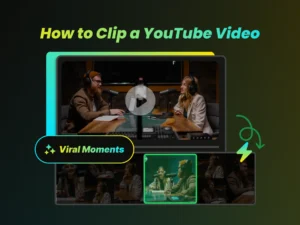Removing the background from a video can open up a world of creative possibilities. Whether you want to place yourself in an exotic location, create a unique visual effect, or simply improve the overall aesthetic of your video, mastering background removal is a valuable skill. This guide walks you through the easiest methods, top tools, and essential tips for achieving professional-looking results.
Before diving deep into editing techniques like background removal, it’s often crucial to identify the most impactful moments from your raw footage. Tools leveraging AI can significantly streamline this initial process.
Why Remove a Video Background? The Creative and Practical Benefits
Removing a video background isn’t just about special effects; it offers several practical and creative advantages:
- Enhanced Visual Appeal: A clean, distraction-free background can focus viewers’ attention on the subject, making your video more engaging.
- Improved Branding: Replace a cluttered background with your company logo or a branded graphic to reinforce your brand identity.
- Creative Storytelling: Transport your subject to any location imaginable, creating compelling visuals that enhance your storytelling.
- Professionalism: For presentations, tutorials, or online courses, removing a distracting background can elevate the professional look of your content.
Top Tools for Removing Video Backgrounds
The digital landscape offers a plethora of tools designed to simplify video background removal. Here’s a look at some types:
1. Online Automation Tools: The Quick Solution
Certain web-based tools stand out for their remarkable automation. They are designed to automatically remove video backgrounds with impressive accuracy.
- Key Features: Fully automated background removal.
- How It Works: Simply upload your video, and the tool handles the rest, delivering a result with a transparent background or allowing you to replace it with a new one.
- Ideal For: Users who want a quick and hassle-free solution without downloading software.
2. User-Friendly Editing Apps: Intuitive Background Editing
Some applications are great for those who need an intuitive, user-friendly interface. These tools simplify the process of removing and replacing video backgrounds, often on mobile devices.
- Key Features: Easy to use interface, direct background replacement options, integration with stock media libraries.
- How It Works: Typically, you open the app, start a project, select your video clip, and find a “Remove Background” option. You might use sliders or simple brush tools for adjustments.
- Ideal For: Quick edits, especially on mobile devices. Free versions are often available for basic edits.
3. Design-Centric Platforms: Integrated Video Editing
Platforms primarily known for design often include robust video editing capabilities, offering tools for comprehensive content creation.
- Key Features: Instant background eraser tools, extensive libraries of backgrounds, templates, and design elements.
- How It Works: Upload your video, use the background remover feature, and then choose a new background from the platform’s large collection of images, videos, and graphics.
- Ideal For: Users aiming to create visually stunning videos with a professional, design-forward touch, often integrating graphics and text seamlessly.
4. Mobile-First Editing Apps: On-the-Go Removal
Certain mobile apps excel with user-friendly interfaces and strong background removal capabilities, tailored for smartphone users.
- Key Features: Often feature one-click background removal, sometimes using face recognition, and options for background customization.
- How It Works: You typically start a new project, import your video, possibly use an overlay or cutout function, and select an option like “Remove Background.” Preview and adjust as needed.
- Ideal For: Social media enthusiasts and mobile content creators needing quick edits. Many are free to use.
The Rise of AI in Video Background Removal
AI technology has revolutionized video editing, making background removal more accessible and efficient than ever before.
How AI Simplifies Background Removal
Traditional background removal techniques often involve manual masking (rotoscoping) and complex editing processes. AI-powered tools, however, automate much of this work by:
- Analyzing Color Differences: AI algorithms identify and segment the subject from the background based on color variations.
- Detecting Edges: Advanced AI models can accurately detect and isolate the edges of the subject, minimizing unwanted artifacts.
- Learning and Adapting: AI-powered tools continuously learn and improve their accuracy through machine learning, resulting in better background removal over time.
Advantages of AI-Powered Tools
Using AI for video background removal offers several benefits:
- Increased Accuracy: AI algorithms can achieve higher levels of precision compared to manual methods, especially with complex backgrounds.
- Time Savings: Automation reduces the amount of time and effort required to remove backgrounds, allowing you to focus on other aspects of your video.
- Ease of Use: AI-powered tools often have intuitive interfaces that make background removal accessible to users of all skill levels.
Top AI-Driven Background Removal Tools
Here are some categories of accurate and reliable AI-powered video background removal tools:
- Online Editing Platforms: These web-based tools leverage AI to remove backgrounds from videos and images. They often support multiple formats and may offer collaborative features.
- Cloud-Based Platforms: Some platforms offer automated editing features, including background removal, often designed for both beginners and professionals with customizable templates and AI assistance.
- Advanced AI Video Editing Platforms: These sophisticated platforms provide many advanced features utilizing AI, catering to more complex editing needs beyond simple background removal.
Step-by-Step Guide to Removing Video Backgrounds
Ready to remove the background from your video? Here’s a step-by-step guide to help you get started:
Step 1: Select your tool
Evaluate your needs and pick the right type of tool:
- For quick and easy removal: Opt for user-friendly apps or simple online automation tools.
- For professional-quality results: Consider more advanced desktop editing software.
- For online convenience: Choose web-based platforms that require no installation.
Step 2: Upload Your Video and Choose the Background Removal Feature
Once you’ve selected your tool, the next step is to upload your video. Locate the specific feature or effect designed for background removal (often called “Remove Background,” “Cutout,” “Chroma Key,” or similar).
Step 3: Fine-Tune and Adjust Settings
After the initial background removal process is complete, take some time to fine-tune the results. These adjustments can significantly enhance the quality of your edited video:
- Adjust Threshold/Sensitivity: Most tools offer a setting that controls how aggressively the background is removed. Adjust this to eliminate remaining background traces without cutting into the subject.
- Feathering and Smoothing: Apply feathering or smoothing effects to soften the edges of the subject, creating a more natural and seamless blend with the new (or transparent) background.
- Edge Refinement: Use dedicated edge refinement tools or manual adjustments (like masking brushes) to correct any imperfections along the subject’s outline for a clean finish.
Removing Backgrounds from Longer Videos
Removing backgrounds from long videos requires careful planning and the right tools. Here are some approaches:
Breaking Down the Task
Long videos can be cumbersome to edit as a single file, potentially straining computer resources or exceeding online tool limits. Consider breaking them down into smaller, manageable segments before applying the background removal effect. You can rejoin them later in your editing software.
Maintaining Consistency
When working with long videos (especially if segmented), it’s essential to maintain consistency in the background removal settings. Using the same threshold, feathering, and edge refinement parameters across all segments will ensure a uniform look throughout the final video.
Recommended Tool Types
- Professional Desktop Software: Offers precise control, advanced features like detailed chroma keying, masking, and can handle large files more effectively.
- Advanced Visual Effects Software: Often includes sophisticated compositing and color grading tools, ideal for complex background removal tasks requiring maximum precision.
- User-Friendly Desktop Software with AI: Some desktop applications provide a good balance of user-friendliness and robust AI-powered background removal tools suitable for longer projects.
Pro Tip: Optimizing Videos with High Contrast Scenes
Video background removal is generally more effective when there is high contrast between the subject and the background (e.g., distinct colors, different brightness levels). High contrast helps AI algorithms and chroma key tools differentiate the subject from the background more easily, leading to cleaner, more accurate results with fewer artifacts. If possible, film your videos in well-lit environments with clear separation between your subject and the background.
Potential Issues: When to use a Green Screen over Software
While software and AI tools have come a long way, sometimes using a physical green (or blue) screen during filming is still the most effective method. This technique, called chroma keying, provides the cleanest separation. Complex shots involving fine details (like wispy hair), motion blur, semi-transparent objects, or backgrounds with colors similar to the subject may still be difficult for software to process perfectly without a chroma key setup.
Understanding Video Resolution and Its Impact
Higher video resolutions (like 1080p or 4K) often yield better results for background removal because there’s more detail for the software to analyze, particularly around edges. Sharp, focused subjects make removal easier, while fast movements introducing motion blur can complicate the process, potentially requiring more manual refinement.
Free Tools: What to Know About Limitations
Many free video background removal tools are available, but understanding their limitations is crucial before committing to them for important projects.
Common Limitations
- Limited Features: Free tools often offer fewer fine-tuning controls compared to paid counterparts. You may have less control over edge refinement, spill suppression, or mask adjustments.
- Processing Time: Free online tools or apps may have slower processing speeds, especially for longer or higher-resolution videos, compared to dedicated desktop software.
- Watermarks: Some free tools add a visible watermark to the final exported video, which can detract from its professional appearance.
- Quality Restrictions: Free versions frequently limit the maximum output resolution (e.g., capping at 720p) or bitrate, potentially reducing video quality. Length or file size limits may also apply.
Examples of Free Tool Types
Despite their limitations, free video background removal tools can be a great starting point or sufficient for basic tasks. Examples include:
- User-Friendly Apps/Quick Action Tools: Offer straightforward background removal, often integrated within larger free design or editing platforms.
- Dedicated Online AI Removers: Some websites specialize in AI-powered background removal, often allowing short previews or limited free usage.
- AI Features in Broader Tools: Certain free photo or video editors might include an AI background removal feature, sometimes optimized particularly for portraits.
Common Issues and How to Solve Them
Even with the best tools and techniques, you may encounter challenges. Here are some common issues and how to troubleshoot them:
1. Greyed Out “Remove Background” Option in Software
If a specific “Remove Background” or similar feature is unavailable or greyed out in your editing software:
- Software Version/Subscription: Ensure you are using a version or subscription level of the software that includes this feature. Sometimes advanced features are locked behind premium tiers.
- System Requirements: Check if your computer meets the minimum system requirements (CPU, RAM, GPU) specified by the software developer for using AI or intensive effects.
- Graphics Card Drivers: Outdated or incompatible graphics card drivers can sometimes cause issues with GPU-accelerated features. Try updating your drivers.
- Selected Clip/Track: Ensure the correct video clip is selected on the timeline before trying to apply the effect.
2. Removing Black Backgrounds from Videos
Removing pure black backgrounds can be tricky, as black might be present in the subject’s hair, clothing, or shadows, causing parts of the subject to be removed unintentionally.
- Improve Lighting During Filming: If possible, light the subject well from the front and sides to create separation from the black background. Rim lighting can help define edges.
- Adjust Contrast/Levels: In post-production, carefully adjust contrast or levels to make the background a slightly different shade than the darkest parts of the subject, if possible without degrading image quality.
- Use Luma Keying (If Available): Some advanced software offers Luma Keying, which removes areas based on brightness rather than color. This can sometimes be more effective for black or white backgrounds.
- Manual Masking: Precise manual masking (rotoscoping) might be necessary for the cleanest result, although it is time-consuming.
3. Subject Blending With the Background
If the subject’s colors or brightness levels are too similar to the background, the removal tool might struggle to differentiate them cleanly.
- Film with Separation: The best solution is preventative: film in front of a background with distinct color and brightness differences from the subject.
- Refine Edge Settings: Experiment extensively with edge detection, feathering, and threshold controls in your software.
- Manual Masking: As a last resort, manual masking offers the most control but requires significant effort.
Video Background Removal in Specific Software Types
Different categories of software offer unique workflows for video background removal.
1. All-in-One Online/Simple Editors
These platforms often provide straightforward tools alongside other features like trimming, adding text, filters, and sometimes AI enhancements like noise suppression.
- Background Removal Approach: Typically involves a simple button or effect selection (“Remove Background,” “Cutout”). May offer automated AI removal or basic green screen (chroma key) options. Often geared towards ease of use over granular control.
- User Interface: Usually designed to be beginner-friendly with drag-and-drop interfaces and clear menus.
2. Professional Non-Linear Editing Software (NLEs)
Industry-standard desktop software offers the most power and control but requires a steeper learning curve.
- Chroma Key Effects: Provide advanced “Keying” effects (like Ultra Key, Delta Keyer, etc.) specifically designed for removing backgrounds based on color (typically green or blue). Offer numerous parameters for fine-tuning matte generation, edge refinement, spill suppression, and color correction.
- Masking Tools: Include sophisticated Pen, Rectangle, and Ellipse tools for creating precise animated masks (rotoscoping) to isolate subjects manually or clean up areas missed by keying effects. Tracking features can help automate mask movement.
- Other Effects: May utilize Difference Matte effects (comparing frames) or Luma Keys (keying based on brightness) in specific situations. Cropping can remove unwanted static background portions.
Community Q&A: Removing Video Backgrounds
Here are answers to common questions about removing video backgrounds:
Can I remove the background from a video using freeware?
Yes, it is possible to remove backgrounds from videos using freeware, but be mindful of potential limitations compared to paid software. Several free options exist:
- Mobile Editing Apps: Many free apps designed for social media content offer one-click AI background removal features. They are generally very easy to use but might offer limited controls for refinement.
- Free Tiers of Web-Based Tools: Some online background removal services offer free plans or trials. These often come with restrictions on video length, resolution, processing speed, or may add a watermark to the output.
- Basic Desktop Editors: Some free desktop video editors include a basic Chroma Key function, suitable if you have footage filmed against a green or blue screen.
Common limitations of freeware include:
- Watermarks: Visible logos or text added to your final video.
- Feature Gaps: Lack of advanced controls for fine-tuning edges, handling transparency, or suppressing color spill.
- Performance Limits: Slower processing, lower output quality (resolution/bitrate caps), and limits on video duration or file size.
- Processing in Segments: Some free online tools might process longer videos in chunks, requiring you to manually reassemble them later.
While freeware can work for simple projects or casual use, paid software generally offers more professional results, greater control, higher quality output, and a smoother workflow for complex or commercial projects.
How do I remove the background from a video using professional editing software?
Professional editing software (like those used by industry experts) offers robust tools, primarily using chroma key effects and masking. The general workflow is:
1. Import and Prepare:
- Import your video footage into the software.
- Place the clip you want to edit onto the editing timeline.
2. Apply a Keying Effect:
- Locate the software’s primary chroma key effect (often named “Ultra Key,” “Delta Keyer,” “Keyer,” or similar) in the effects library.
- Apply this effect to your video clip on the timeline.
3. Select the Background Color:
- In the effect’s control panel, use the eyedropper tool to click on the main background color (usually green or blue) in your video preview window. The software will attempt to make this color transparent.
4. Fine-Tune the Key:
- Access the detailed settings for the keying effect. You’ll typically find controls for:
- Matte Generation/Tolerance: Adjust how strictly the software interprets the selected key color. This helps remove variations or shadows in the background.
- Edge Refinement: Soften or clean up the edges of the subject (using controls like “Choke,” “Soften,” “Feather”).
- Spill Suppression: Reduce or eliminate color spill (where the background color reflects onto the subject).
- Transparency/Gain: Control the overall transparency of the keyed area.
- Often, viewing the “Alpha Channel” or “Matte” view helps visualize and adjust the key more accurately (making the subject white, background black, and edges gray).
5. Masking (If Necessary):
- If the keyer doesn’t perfectly isolate the subject, or if unwanted elements remain (like lighting stands visible at the edges), use the software’s masking tools (Pen, Rectangle, etc.).
- Draw a mask around the subject or the problematic areas to either include (reveal) or exclude (hide) specific parts of the image from the keying effect or the final output. Masks can often be animated over time if the subject moves.
6. Add a New Background (Optional):
- Import your desired background image or video.
- Place it on a track below the keyed video clip on the timeline.
- Adjust the background’s position, scale, and timing as needed.
7. Preview and Export:
- Playback the sequence carefully to check for imperfections.
- Export the final video in your desired format and resolution.
Mastering these tools takes practice, as achieving a clean, convincing key often involves subtle adjustments to multiple settings.
What are the best types of tools for removing video backgrounds on a Mac?
Mac users have access to a wide range of tools, from built-in free options to industry-standard professional software:
1. Built-in Free Software:
- Overview: Macs often come with a free, user-friendly video editing application. While basic, it typically includes a functional green/blue screen (chroma key) effect.
- Pros: Free, easy to learn for beginners.
- Cons: Requires shooting against a green or blue screen; limited fine-tuning controls.
2. Free Mobile/Cross-Platform Apps:
- Overview: Many popular free video editing apps available on iOS can also run on newer Macs. These often feature simple AI-powered “Remove Background” buttons that don’t require a green screen.
- Pros: Free, very easy to use, utilizes AI for automatic removal.
- Cons: Results can vary in quality, less control over refinement, sometimes limited features on the desktop version compared to mobile.
3. Professional Editing Suites (Paid):
- Overview: Apple offers its own professional-grade video editing software, known for its performance on Mac hardware and advanced features, including powerful keying and masking tools.
- Pros: Highly optimized for macOS, professional results, robust feature set.
- Cons: Paid software, steeper learning curve than basic apps.
4. Cross-Platform Professional Software (Paid):
- Overview: Major industry-standard editing suites developed by companies like Adobe are available for Mac. They offer comprehensive tools for keying (like sophisticated Ultra Key effects), advanced masking, and integration with other creative applications.
- Pros: Industry standard, vast capabilities, extensive tutorials available.
- Cons: Paid subscription model, can be resource-intensive.
The “best” tool depends on your budget, technical skill level, the complexity of your project, and whether you filmed using a green screen. For simple tasks or learning, free options are great. For professional results and maximum control, investing in paid software is usually necessary.
Conclusion
Removing video backgrounds can significantly enhance your creative projects, offering a way to create visually appealing and engaging content. Whether you opt for simple AI tools, dedicated chroma keying software, or meticulous manual masking, the key is to understand the strengths and limitations of each method. Experiment freely with different techniques and tools—including exploring how tools like WayinVideo can help you quickly identify the best moments before detailed editing—to discover what works best for your specific needs and creative vision.