Editing long videos often takes hours, and many great moments get missed. With One Click Viral Clips, WayinVideo quickly finds the best parts of any video and turns them into short clips ready for TikTok, Reels, or Shorts. In just seconds, you can create highlights that save time, make sharing easier, and help your content reach more people. This guide shows you how to use it step by step.
How to use ‘One Click Viral Clips’: A Detailed Step-by-Step Tutorial
Step 1: Upload Your Video
Firstly, you need to prepare a video. It can be from a public video platform or your local device. You can upload a local file or paste a link — for example, a YouTube URL.
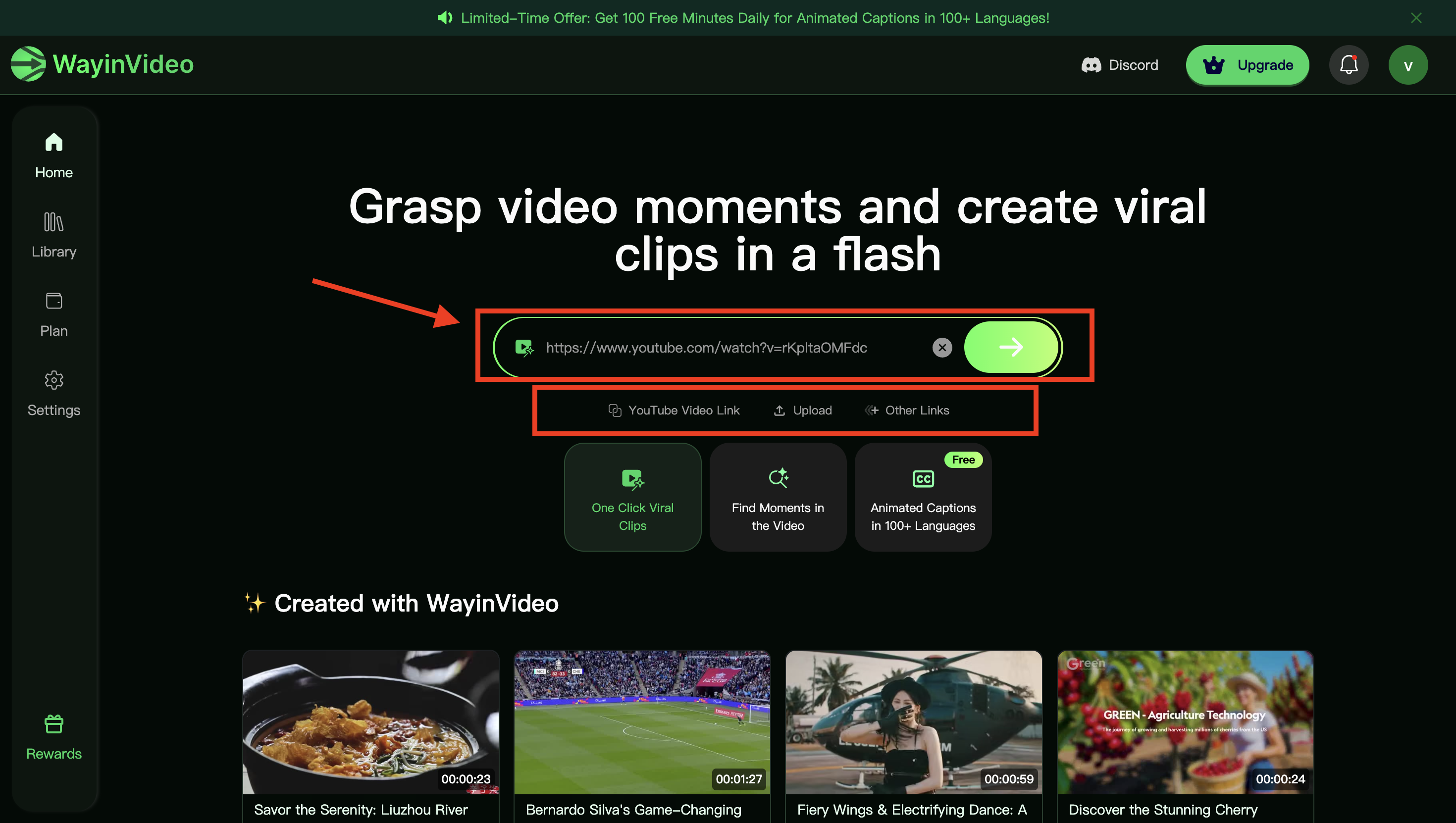
Paste your video link in the box
Step 2: Enable ‘One Click Viral Clips’
After uploading, WayinVideo’s AI will automatically detect the spoken language. You can also manually select a language from the dropdown menu.
Then, click the “One Click Viral Clips” button to allow WayinVideo to automatically identify the most engaging and shareable moments in your video.
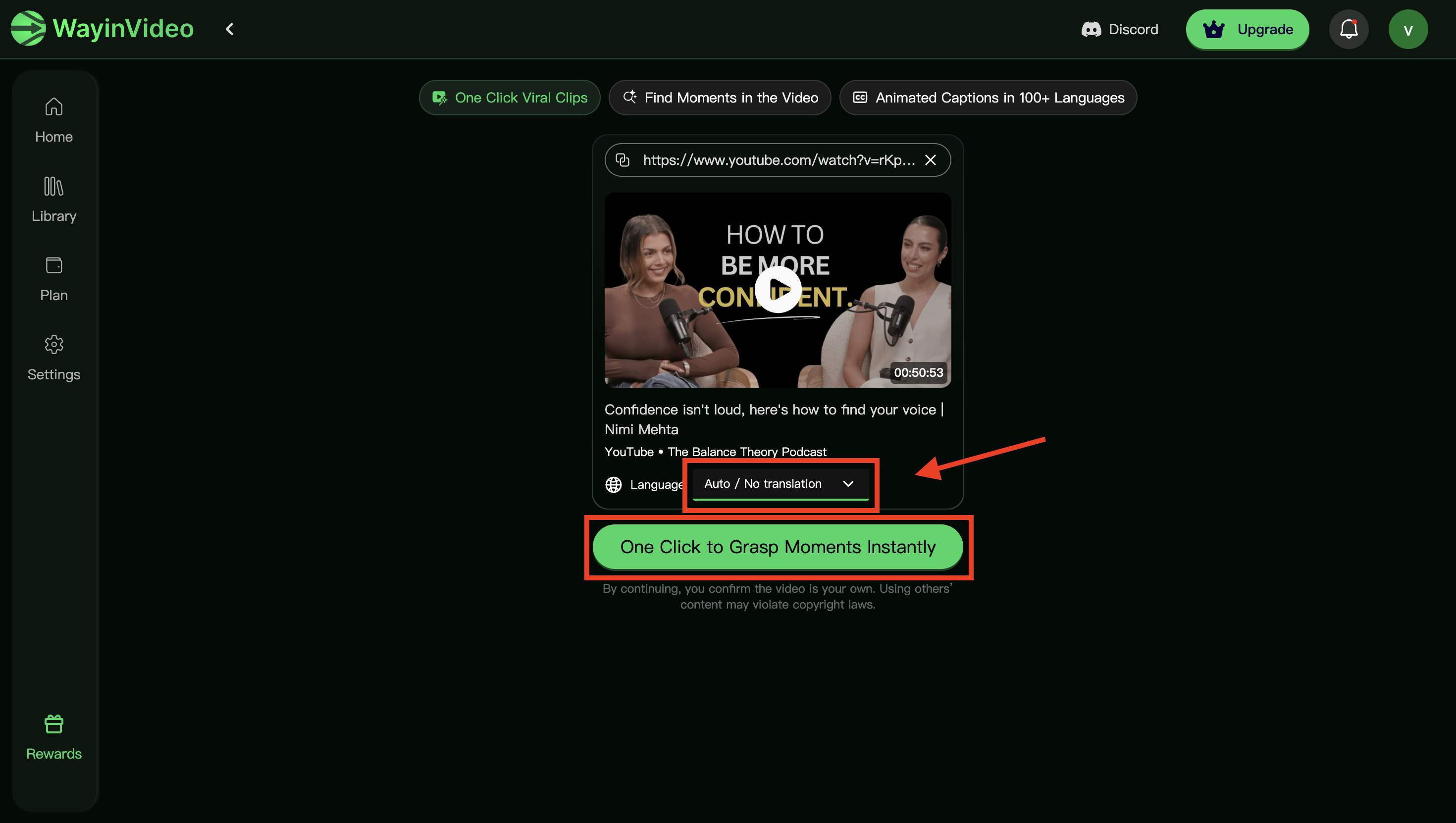
Viral Clips feature interface
Step 3: Review the Selected Moments
After clicking the button, WayinVideo will display the viral moments identified in your video within seconds. You can sort these moments by time or by virality. Below each moment, you will find options to adjust the ratio, change the video length, add subtitles, download, or share the clip.
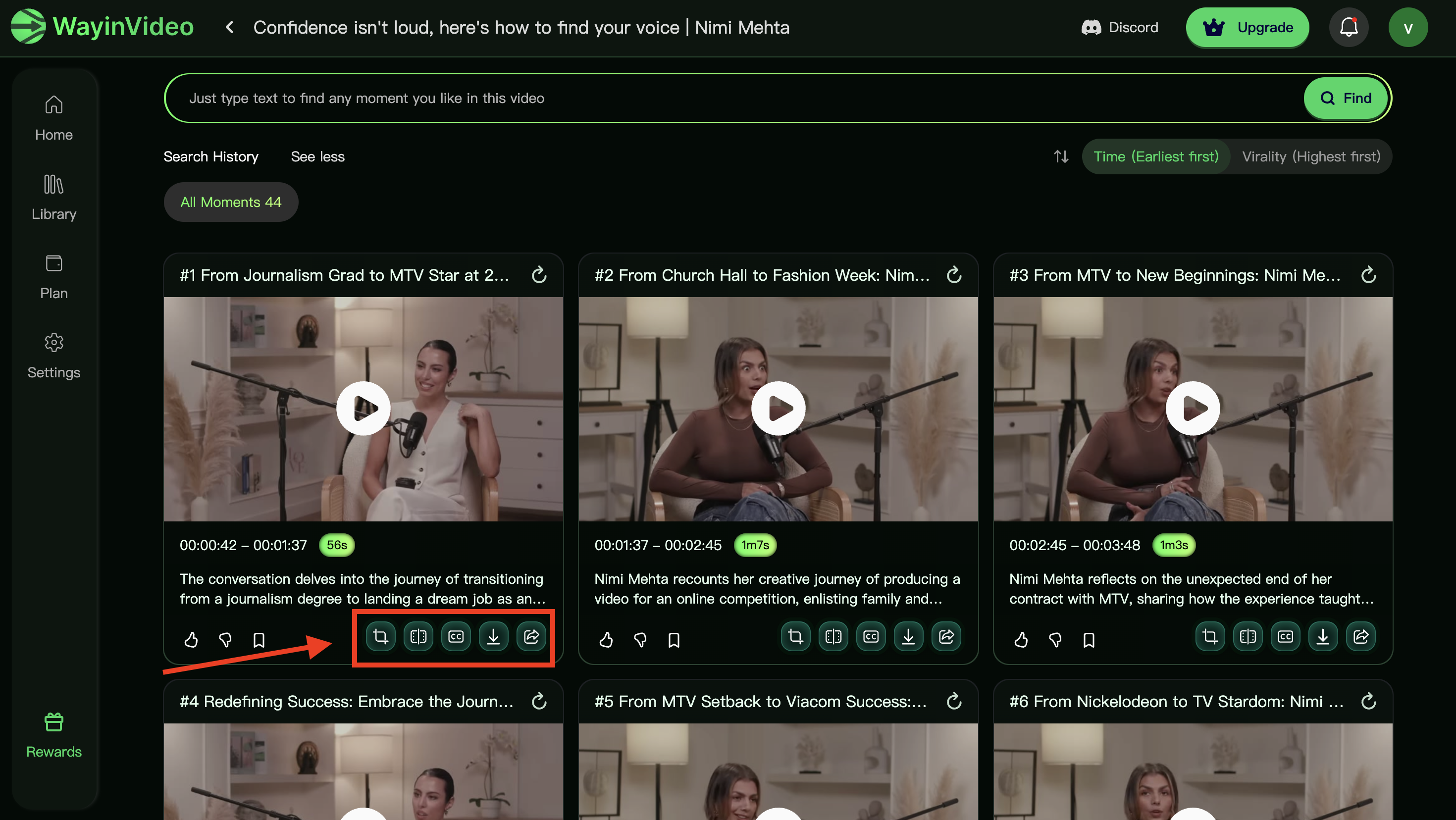
Edit the highlight moments
Step 4: Customize the Moments
After you enter the Moments editing section, you can refine each clip in detail. Click Details in the top-left to edit the title, description, and tags.
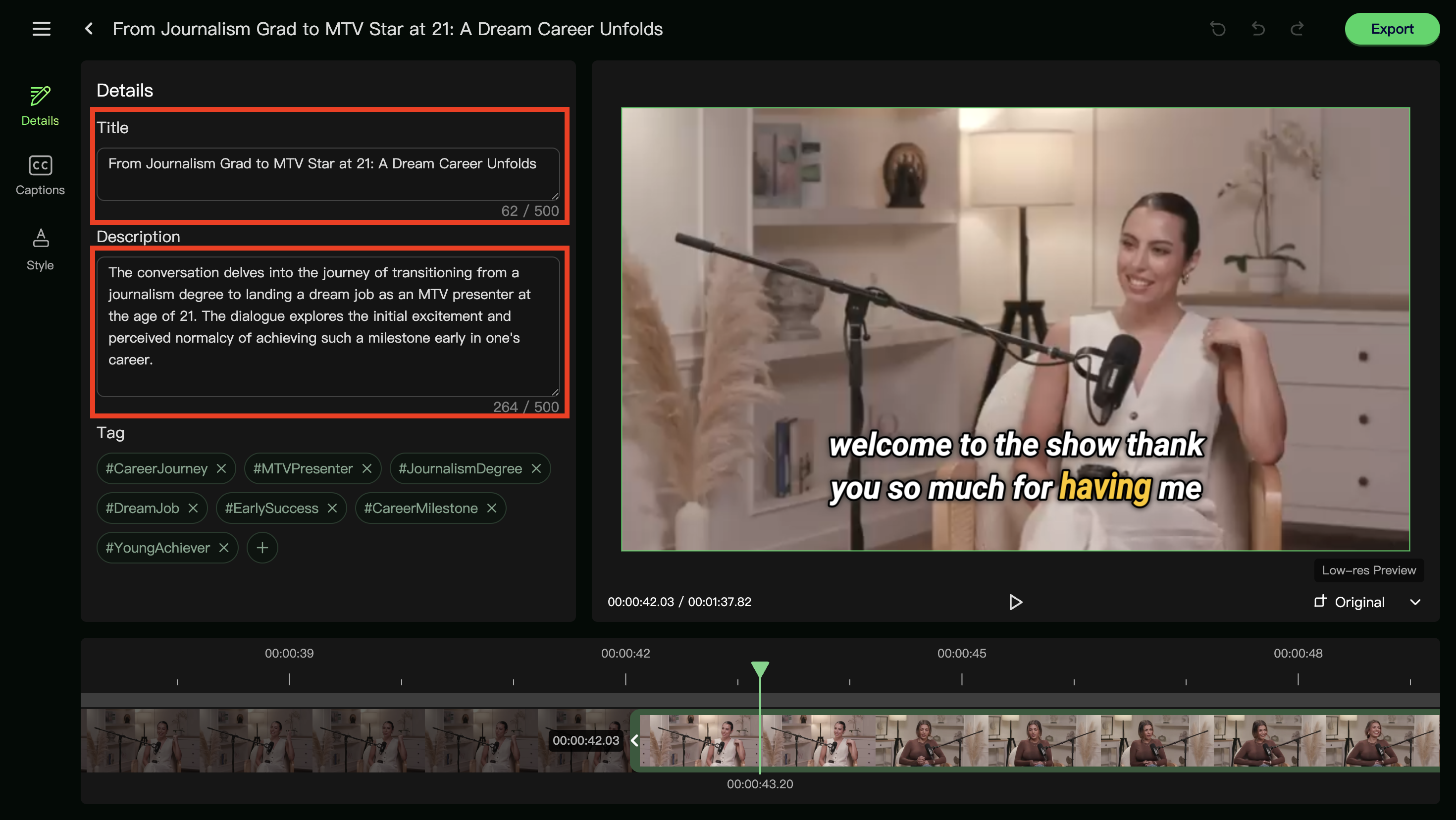
Make revisions to the details section
You can also edit the subtitles—modify every character if needed. Drag the timeline at the bottom to adjust the clip length and choose your preferred in and out points.
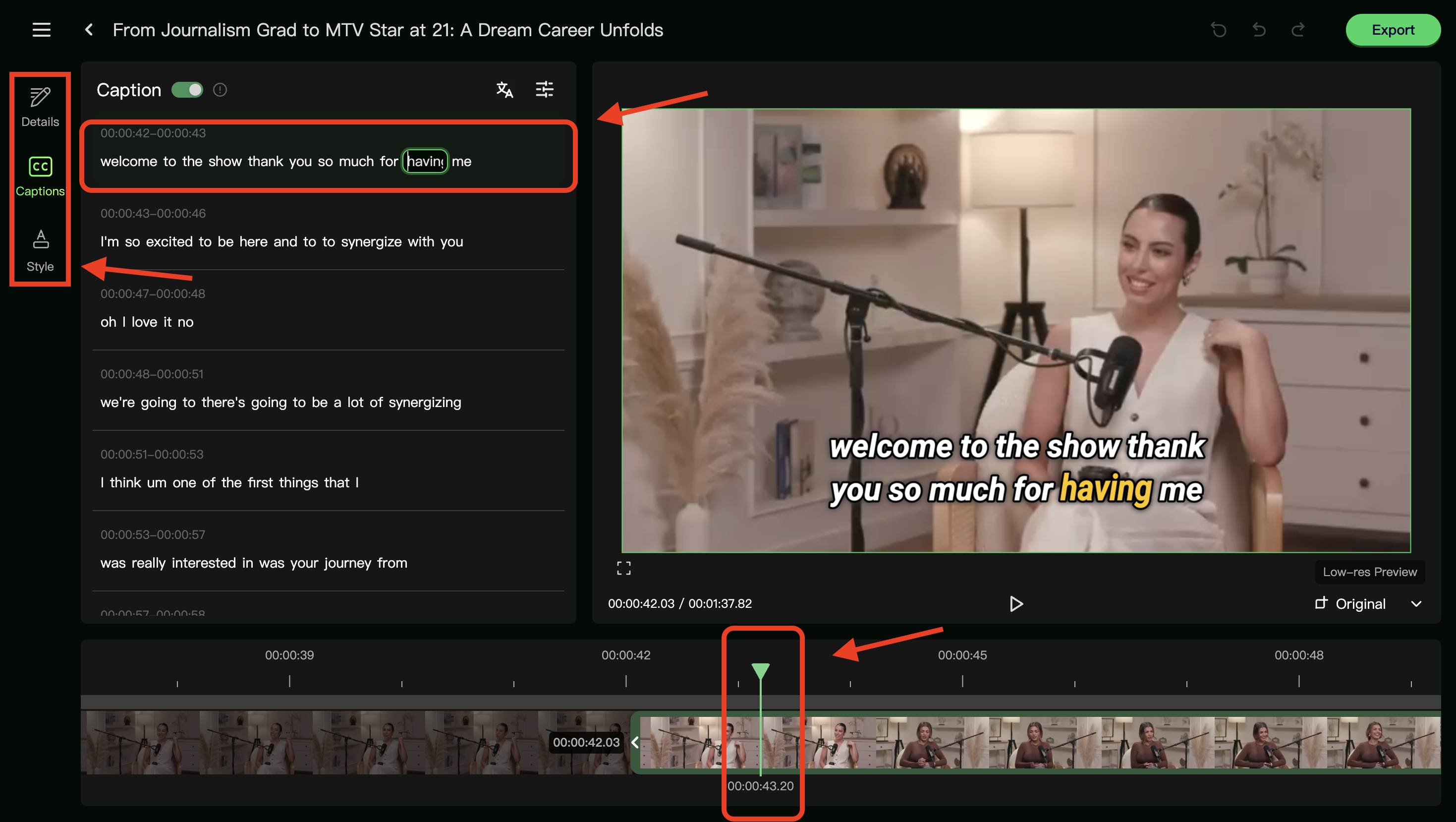
Video editing entry point
Click the Style panel on the left to pick your caption colors and templates. Scroll down to adjust the basics such as font, font size, color, and highlight. Feel free to experiment.
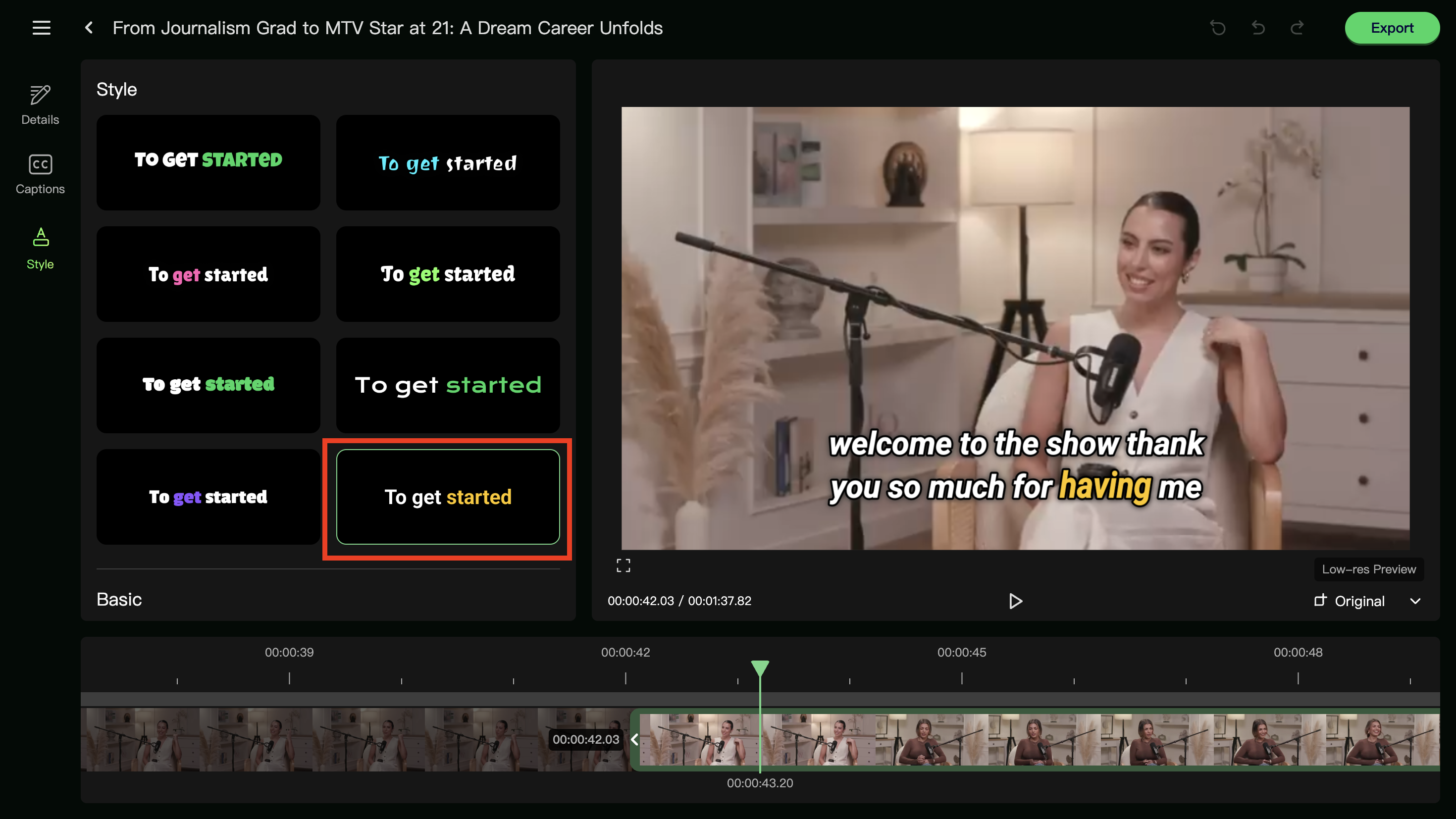
Pick a animated caption style
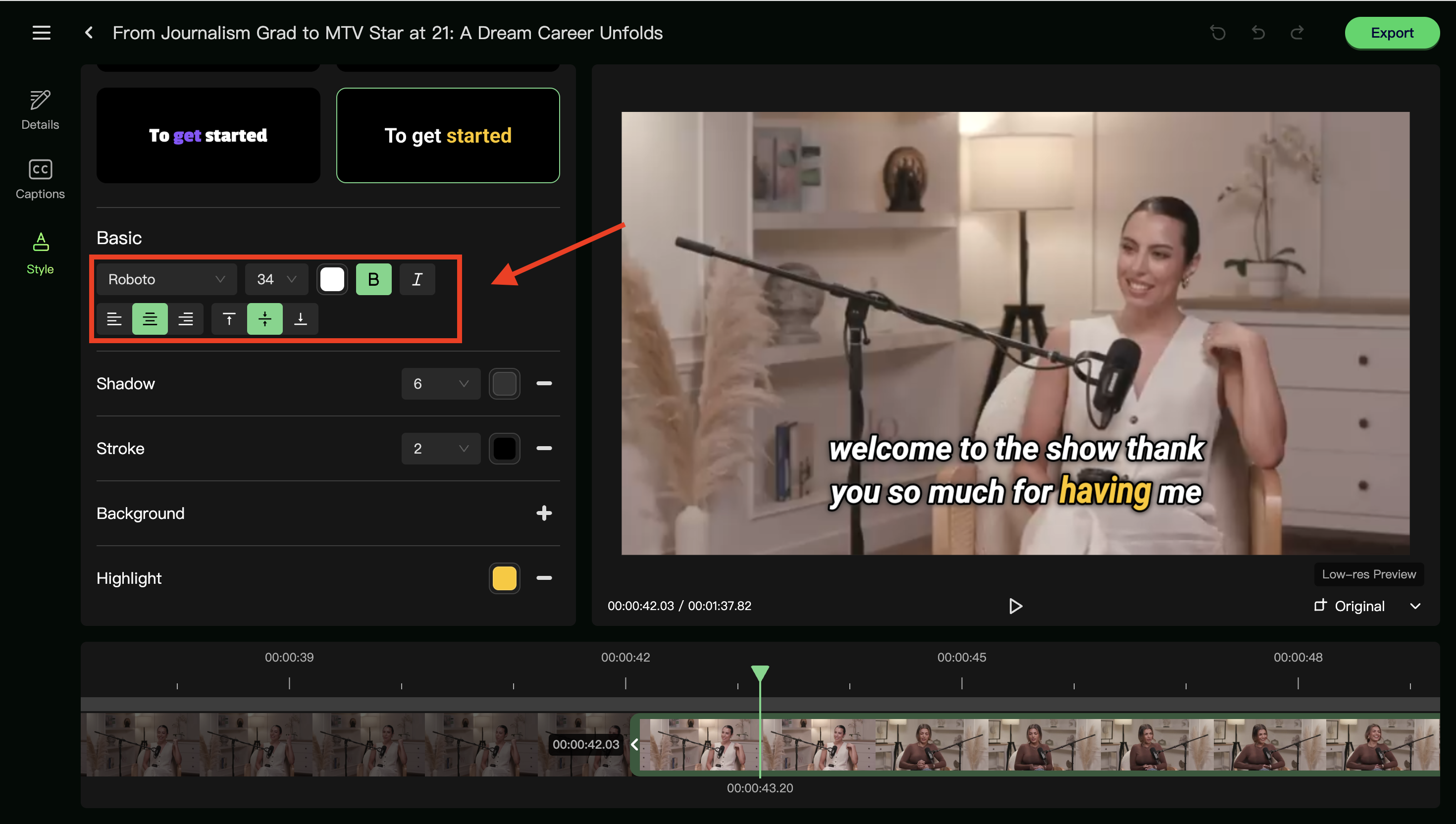
Caption editting interface
Step 5: Export Your Viral Moment
Adjust the aspect ratio based on your target platform. Click the Original dropdown in the bottom-right and switch to 16:9, 9:16, 1:1, or 4:5, or keep Original to fit TikTok, Instagram, or YouTube Shorts. You can also fine-tune dimensions to match each platform’s requirements.
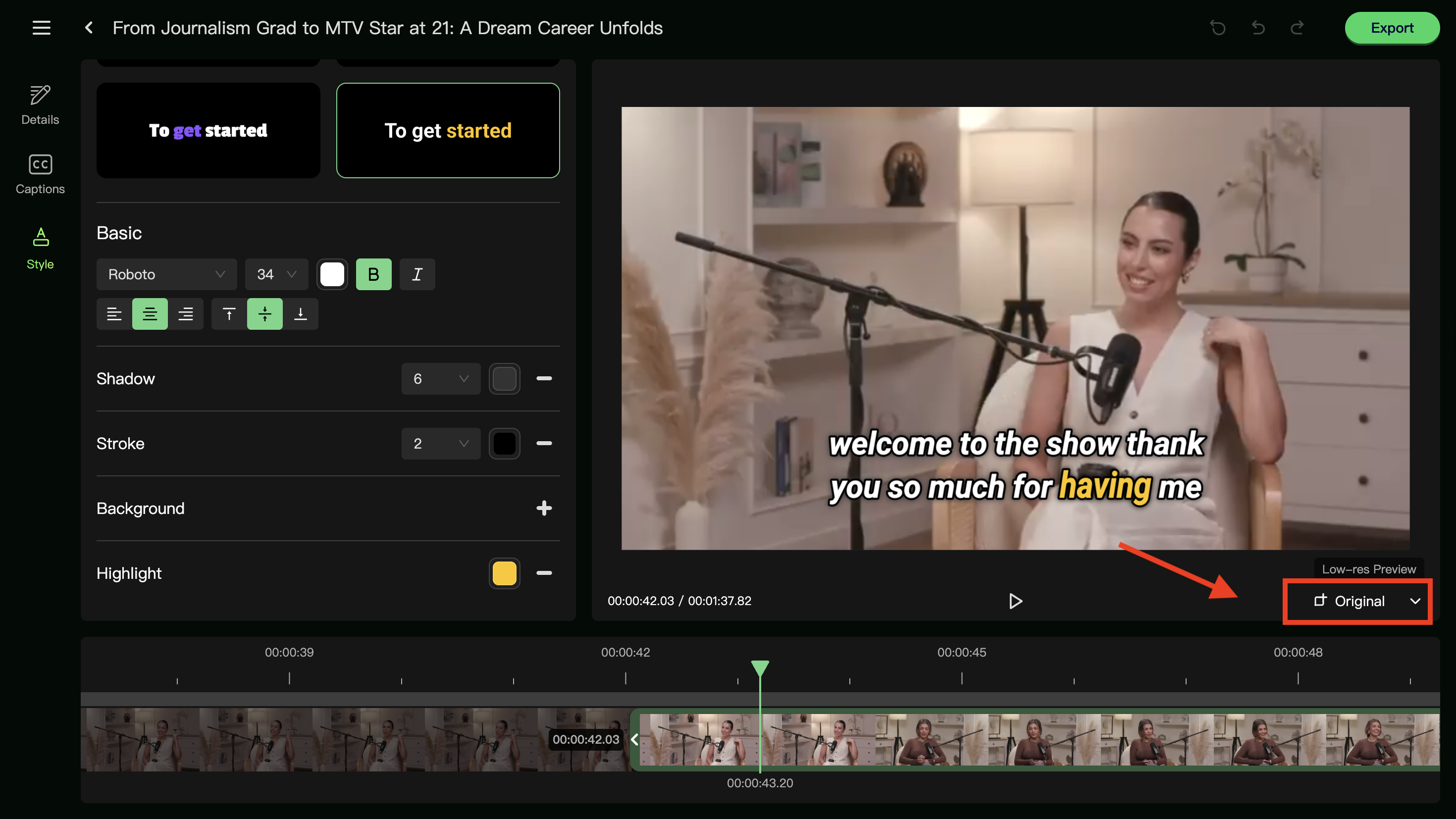
Adjust aspect ratio
When everything looks good, click Export in the top-right to render the moment.
FAQ
Can I manually select specific moments if I don’t like the auto-generated ones?
Yes, after WayinVideo highlights the viral moments, you can manually adjust, remove, or select the moments you want to keep.
How fast is the process?
The One Click Viral Clips feature is designed for speed—most moments are generated within seconds, so you can focus more on sharing and less on editing.
Can the ‘One-Click Viral Clips’ feature be used for long videos?
Yes. This is where WayinVideo truly shines – our product can rapidly analyze lengthy videos and accurately extract the most engaging clips within minutes. It’s perfectly suited for condensing long-form content into social-media-ready highlight moments.
Conclusion
WayinVideo’s One Click Viral Clips makes it easy to create short videos from your longer content. You can quickly find the best parts of your videos, edit them, and share them on platforms like TikTok, Instagram, and YouTube Shorts. It helps you save time and get more viewers.
Try it today and start making your own viral clips!
