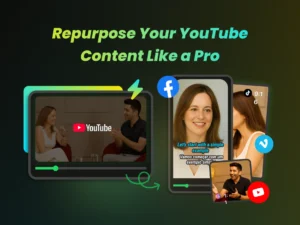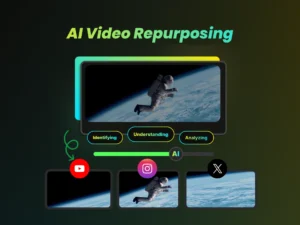YouTube Shorts have exploded in popularity, offering a fantastic way to reach a broad audience with bite-sized, engaging content. If you’re looking to expand your channel’s reach, connect with viewers in a fresh format, or simply experiment with creative storytelling, mastering YouTube Shorts is essential. This guide will walk you through everything you need to know, from the basics of creating a Short to advanced techniques for maximizing engagement.
What are YouTube Shorts and Why Should You Create Them?
YouTube Shorts are vertical videos, up to 60 seconds long, designed for mobile viewing. Think of them as YouTube’s answer to TikTok and Instagram Reels. They’re designed to capture attention quickly and are easily discoverable within the YouTube app. YouTube boasts 50 billion daily views on Shorts!
So, why jump on the Shorts bandwagon? Simply put, they’re incredibly effective.
- Reach a New Audience: Shorts are featured prominently within the YouTube app, exposing your content to viewers who might not otherwise find your channel.
- Boost Engagement: The short, snappy format encourages repeat viewing and easy sharing.
- Grow Your Channel: Shorts can drive traffic to your longer-form videos, increasing watch time and subscriber count.
- Experiment with Creativity: Shorts provide a low-pressure environment to try new ideas and formats.
Benefits of Creating YouTube Shorts for Your Channel
Creating YouTube Shorts offers a range of compelling benefits for any YouTube channel, regardless of size or niche. Beyond the obvious advantages of increased visibility and engagement, Shorts can contribute significantly to overall channel growth and monetization.
- Increased Discoverability: Shorts are showcased in a dedicated section of the YouTube app, making them easily discoverable by a vast audience. This increased visibility can lead to more viewers finding your channel and subscribing.
- Higher Engagement: The short-form nature of Shorts encourages viewers to watch multiple videos in a row, leading to increased watch time and higher engagement rates (likes, comments, shares).
- Channel Growth: By attracting new viewers through Shorts, you can drive traffic to your longer-form content, boosting overall channel growth and subscriber count.
- Monetization Opportunities: While the monetization structure remains unchanged for all Shorts durations, increased views and watch time can contribute to meeting the eligibility requirements for the YouTube Partner Program. Furthermore, Shorts can be used to promote products and services through affiliate marketing and other monetization methods.
- Creative Expression: Shorts offer a platform for experimenting with different content formats and ideas, allowing creators to showcase their personality and creativity in a concise and engaging way.
Requirements for Creating a YouTube Short
Before you dive into the creation process, it’s crucial to understand the key requirements for a video to be recognized as a YouTube Short:
- Vertical Video: Shorts are designed for mobile viewing, so they must be in a vertical aspect ratio (9:16).
- 60-Second Limit: Your video must be 60 seconds or less.
- #Shorts in Title/Description: Include the hashtag #Shorts in the title or description of your video. This helps YouTube’s algorithm identify your video as a Short.
- Thumbnails: Utilize captivating thumbnails to attract viewers.
Getting Started with YouTube Shorts
Creating YouTube Shorts is relatively straightforward, and YouTube provides a range of tools to help you get started. You can create Shorts directly within the YouTube app, or you can use dedicated video editing software for more advanced customization. For finding those perfect, viral-worthy moments within your longer videos quickly, AI-powered tools can be incredibly helpful. One such tool is WayinVideo, which uses AI to analyze your videos and pinpoint engaging segments, making the clipping process much faster and often more effective.
Using YouTube’s Shorts Creation Tools
The YouTube app offers a built-in suite of tools for creating Shorts directly from your mobile device. Here’s how to access them:
- Sign in to your YouTube account.
- Tap the plus sign (+) icon at the bottom of the screen.
- Select “Create a Short.”
This will launch the Shorts camera interface, where you can record video, add music, adjust the speed, and apply various effects.
Creating a YouTube Short from an Existing Video
Here’s the standard YouTube method for creating a YouTube short from an existing video:
- Log in to your YouTube account.
- Select a pre-uploaded video.
- Click the “Remix” button.
- Select “Edit into a Short.”
- Drag sliders to choose the section for the Short (up to 60 seconds).
- Add extra footage if needed (record or import).
- Preview and add text, timeline, or filters.
- Add title and caption; set visibility (Public, Unlisted, Private).
- Click “Upload Short.”
You can also create a Short from a pre-existing video on your channel. This is a great way to repurpose content and drive traffic to older videos. Tools like WayinVideo excel here, allowing you to simply input your video link and even use text prompts to find specific moments you want to turn into Shorts, saving you manual scrubbing time.
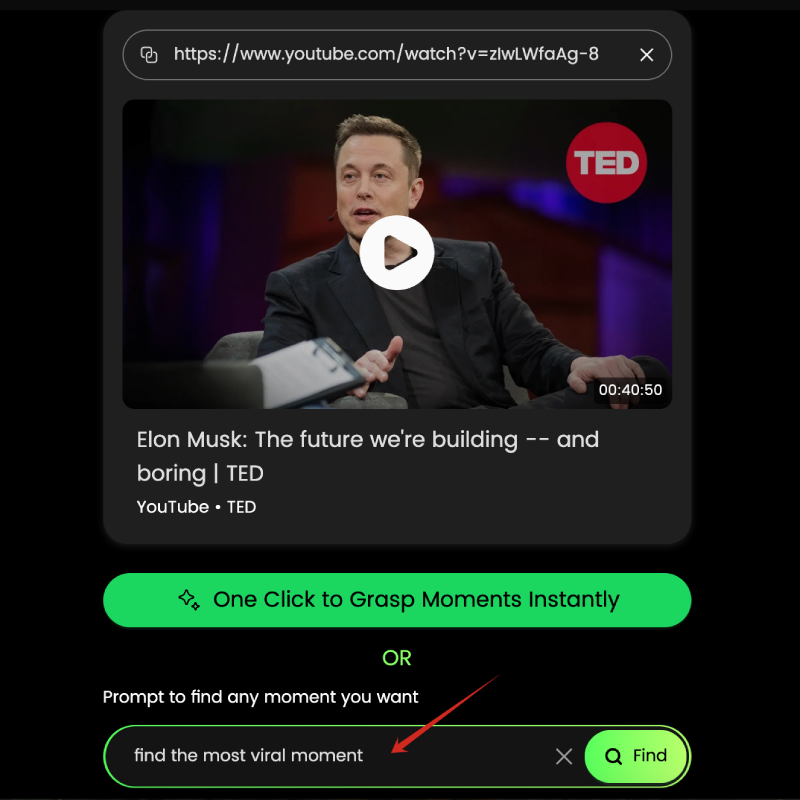
The screenshot shows that users can input a YouTube link into WayinVideo, along with a search prompt representing the moment they want to find—for example, the image displays the prompt: “find the most viral moment.” The AI will then accurately locate the corresponding clip based on the input.
Uploading a YouTube Short to Your Channel
Once you’ve created your Short, uploading it to your channel is a simple process.
- Tap the upload icon (it looks like an arrow pointing upwards).
- Select your video from your device’s gallery.
- Add a title and description, remembering to include the hashtag #Shorts.
- Choose your video’s visibility (Public, Unlisted, or Private).
- Select your audience (Made for Kids or Not Made for Kids).
- Tap “Upload.”
Step-by-Step Guide to Creating a YouTube Short
Let’s break down the process of creating a YouTube Short into manageable steps.
Recording a Vertical Video for Your YouTube Short
Shooting vertical video is essential for creating a YouTube Short. Here are a few tips to keep in mind:
- Use your smartphone or a dedicated vertical video camera.
- Hold your phone vertically while recording.
- Frame your subject carefully, ensuring they are centered in the frame.
- Use good lighting to ensure your video is clear and well-lit.
- Keep your shots short and snappy to maintain viewer attention.
Editing Your YouTube Short Using YouTube’s Built-In Editor
YouTube’s built-in editor provides a range of basic editing tools:
- Trim your video: Cut out unwanted sections of your recording.
- Adjust the speed: Speed up or slow down your video for dramatic effect.
- Add text overlays: Include titles, captions, or other text elements.
- Apply filters: Enhance the visual appeal of your video with various filters.
Adding Music and Sound Effects to Your YouTube Short
Music and sound effects can significantly enhance the impact of your Shorts. YouTube provides a library of royalty-free music and sound effects that you can use in your videos. You can also remix audio from an Official Artist Channel
- Tap the “Add Music” button in the Shorts editor.
- Browse or search for music in the YouTube library.
- Select the music you want to use.
- Adjust the volume of the music to ensure it doesn’t overpower your voice or other sounds in your video.
Adding Captions and Subtitles to Your YouTube Short
Captions and subtitles are crucial for making your Shorts accessible to a wider audience, including viewers who are deaf or hard of hearing, or those who prefer to watch videos with the sound off.
- Use YouTube’s auto-captioning feature to automatically generate captions for your video.
- Review and edit the captions to ensure they are accurate.
- Add custom captions if you want to include specific information or emphasize particular points.
- Alternatively, AI tools like WayinVideo can automaticallyn find viral moments clips in your video, generate animated captions for your clips, which will help to increase views and engagement for your video clip.
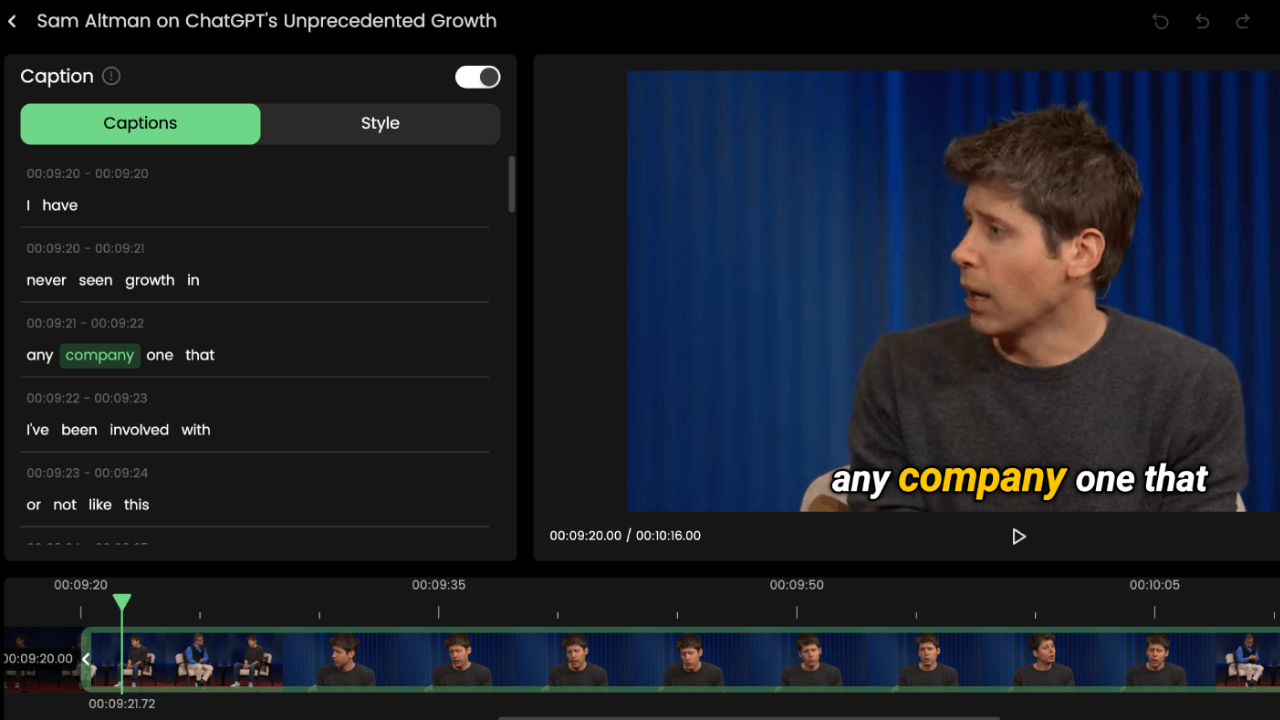
The screenshot shows that you can use AI tools like WayinVideo to add subtitles to videos. Even better, you can apply different styles and animations to the subtitles, making such videos more likely to go viral.
Creating a YouTube Short from a Long Video
Repurposing existing content is a great way to save time and effort while still creating engaging Shorts.
How to Convert a Horizontal Video to a Vertical Video
Converting a horizontal (landscape) video to a vertical (portrait) format can be tricky, but there are several ways to do it effectively:
- Crop and Zoom: The simplest method is to crop the horizontal video to fit the vertical aspect ratio. However, this can result in losing important parts of the image. Make sure the important part is still in the screen!
- Reframe with AI: Some video editing software and dedicated AI tools use AI to automatically reframe the video, keeping the subject in the center of the frame as it moves. WayinVideo, for example, offers AI-powered clipping with auto reframing, making it easy to adapt your horizontal content for vertical Shorts formats like 9:16 or 1:1. It intelligently finds key moments and adjusts the aspect ratio automatically.
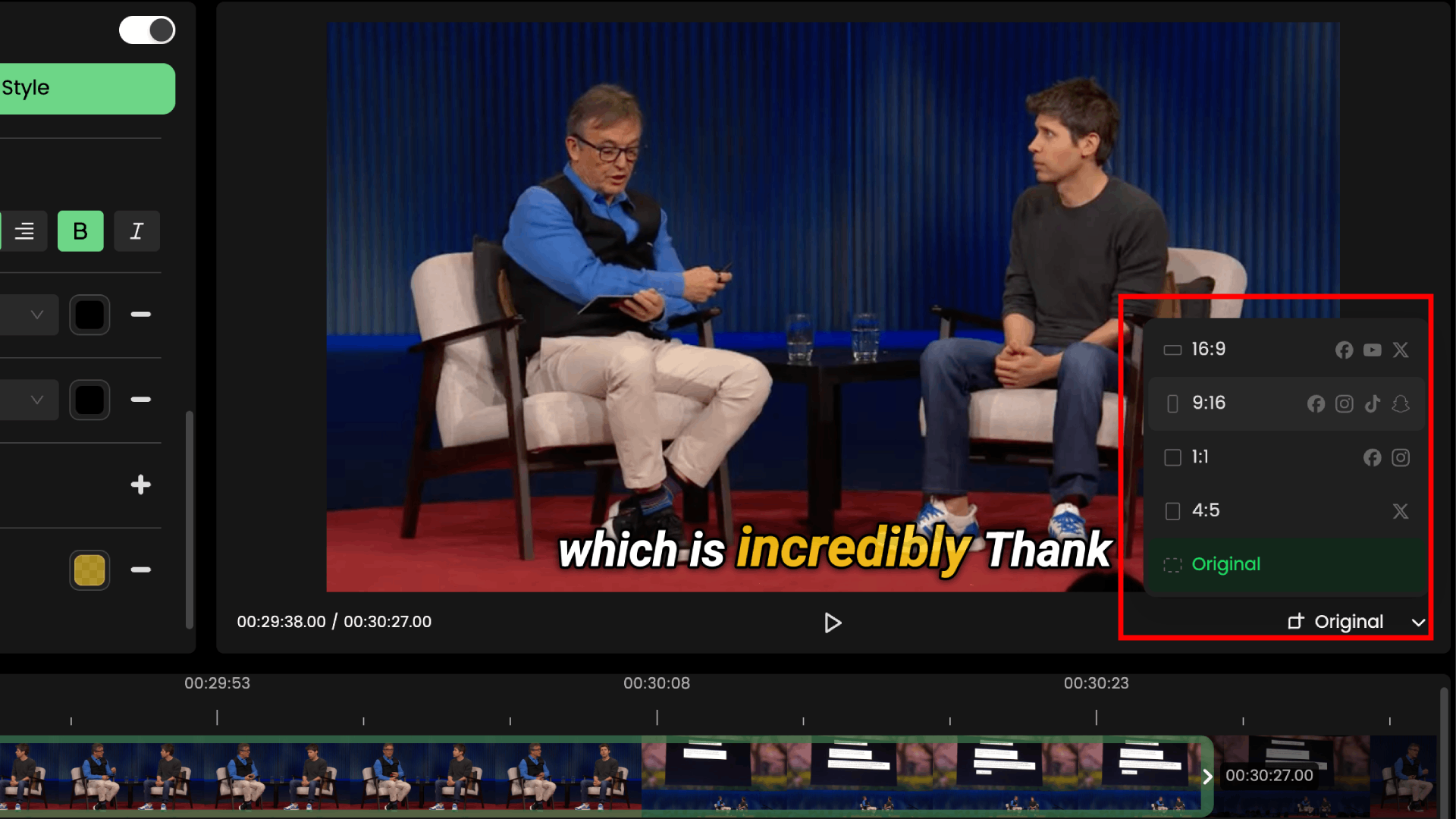
In the screenshot, the user is using WayinVideo, where the AI accurately extracts clips from a longer video. The user can then adjust the aspect ratio—for example, to 1:1 or 9:16—making the video suitable for publishing on various social media platforms like TikTok or Instagram Reels.
- Add Backgrounds: Another approach is to add blurred or stylized backgrounds to the sides of the video, filling the empty space in the vertical format.
Using YouTube’s Built-In Converter to Create a YouTube Short
YouTube’s built-in “Remix” feature provides a convenient way to create a Short from an existing video. As described previously, this tool allows you to select a 60-second segment of your video and edit it into a Short.
Adding a Direct Link to the Full Video from Your YouTube Short
To drive traffic from your Shorts to your longer-form content, include a direct link to the full video in the Short’s description. This makes it easy for viewers who are interested in learning more to find and watch the complete video.
AI Tools for Creating YouTube Shorts
While YouTube’s built-in tools are useful, you might want to explore other software for different features and customization options. Here are some tools and types of tools for creating YouTube Shorts:
WayinVideo‘s AI-Powered Clipping
WayinVideo utilizes AI to automatically extract the most engaging moments from your longer-form videos and convert them into Shorts. All you need is a video link (like from YouTube) and perhaps a simple text prompt like “find the best moments” or “show clips about [topic]”. It handles the clipping, adds animated captions, and adjusts the aspect ratio for platforms like YouTube Shorts, TikTok, or Instagram Reels, often with just one click. It can even generate titles and descriptions to help with discovery.
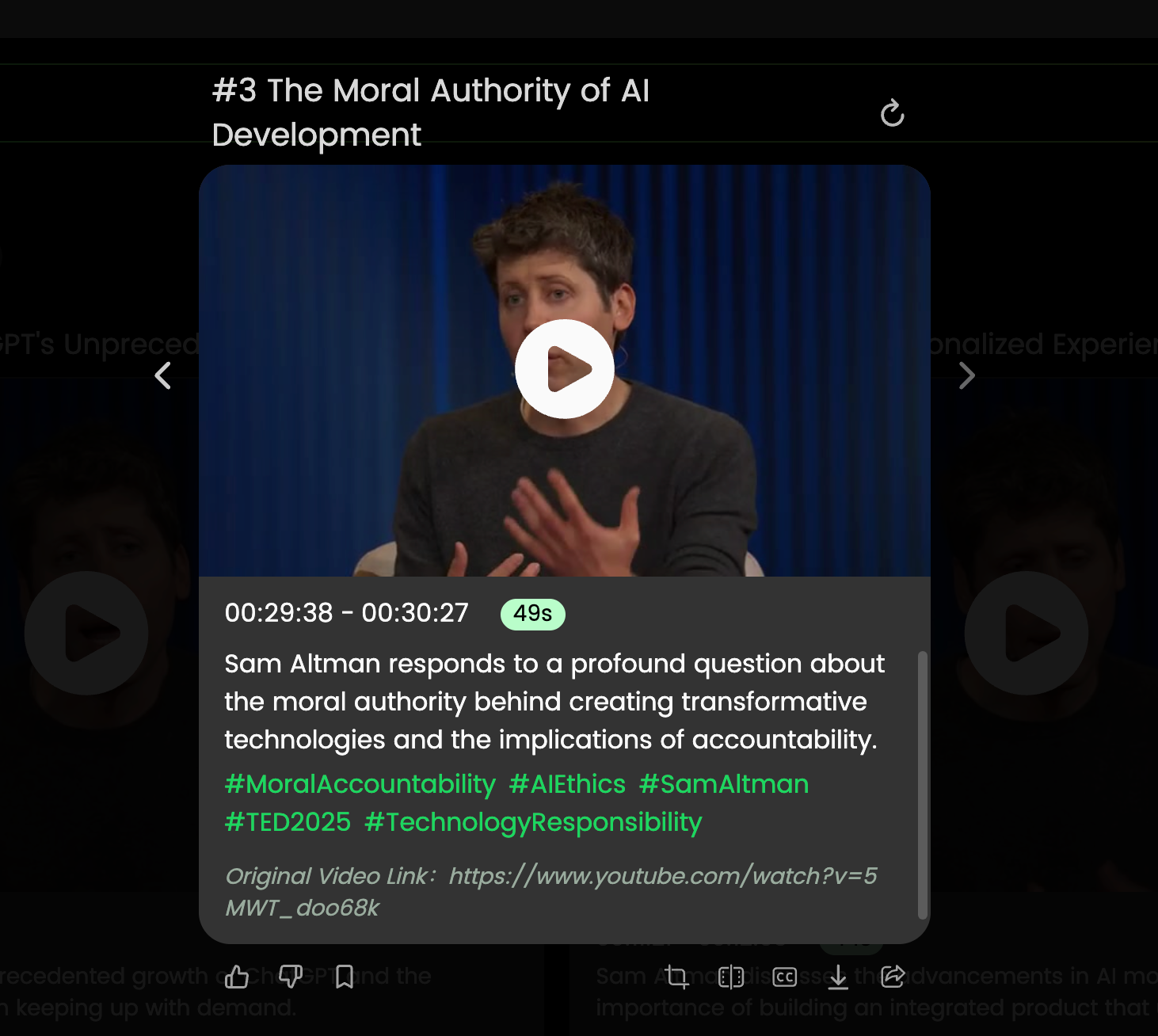
The screenshot shows that WayinVideo can automatically generate titles, descriptions, and tags for captured video clips based on their content. This helps attract clicks on social media, improves video SEO, and enhances overall performance—all powered by AI automation.
Tips and Tricks for Creating Engaging YouTube Shorts
Creating a successful YouTube Short is more than just meeting the technical requirements. Here are some tips and tricks to help you create engaging content that will capture viewers’ attention:
How to Make Your YouTube Short Stand Out from the Crowd
- Hook Viewers Immediately: Grab viewers’ attention within the first few seconds with striking visuals, bold statements, interesting questions, or teasers.
- Tell a Story: Even in 60 seconds, you can tell a compelling story. Focus on creating a narrative that resonates with your audience.
- Use Visuals Effectively: Use creative visuals, transitions, and effects to keep viewers engaged.
- Experiment with Trends: Participate in popular challenges and trends to increase your video’s visibility.
- Add music or voiceovers: Music and voiceovers enhance engagement. Trending music leads to higher visibility.
Using Hashtags and Tags to Increase Visibility
Hashtags and tags are crucial for helping viewers find your Shorts.
- Research Relevant Hashtags: Use tools like Google Trends or keyword research tools to identify popular hashtags related to your video’s topic.
- Use a Mix of Broad and Specific Hashtags: Include a combination of general hashtags (e.g., #shorts, #youtube) and more specific hashtags related to your niche (e.g., #cooking, #travel).
- Add Hashtags to Your Description: You can include hashtags in your video’s title or description. AI tools like WayinVideo can also suggest relevant titles, descriptions, and tags automatically based on the clip’s content.
Promoting Your YouTube Short on Social Media
Don’t rely solely on YouTube’s algorithm to promote your Shorts. Share your videos on other social media platforms to reach a wider audience.
- Post Previews and Links: Share previews and links to your Shorts on platforms like Instagram, Facebook, X/Twitter, TikTok, Discord, and Snapchat.
- Engage with Your Audience: Respond to comments and messages to build a community around your content.
Dream Track on YouTube Shorts
YouTube has introduced an experimental song creation tool called “Dream Track” specifically for YouTube Shorts. This tool allows creators to generate unique 30-second soundtracks using the voices of participating artists (e.g., Demi Lovato, John Legend). Dream Track aims to imitate artist voices via AI. This raises concerns about potential misuse, artist rights, and transparency regarding AI-generated content. Because YouTube wants creators to disclose the use of altered or synthetic media (including generative AI) to produce realistic content that could be mistaken for real, including a label on video descriptions and more prominent labels for sensitive topics (e.g., health, news, elections, or finance).
Recent Updates on YouTube Shorts
YouTube is continuously evolving its Shorts platform, with frequent updates and new features designed to enhance the creator experience and boost engagement. Here are some notable recent updates:
- Remixing a Remix: Creators can now remix previously remixed Shorts. Remixing a remix delivers more attention and watch time back to the original video compared to adding to a playlist.
- Members-Only Shorts: YouTube Partner Program members with Channel Memberships can create Shorts accessible only to their members, offering exclusive early access before public release.
- For You Shelf Control: Users can now fully control their “For You” shelf. Customizable content types to show (recently posted content within 12 months) is accessible on Studio Mobile.
- Video Uploads via Mobile: Upload videos and Shorts directly from the YouTube Studio Mobile app.
- Shopping Collections: Shopping Collections feature allows creators to curate products from brands (or their own) and thematize them in product lists, store tabs, and video descriptions.
- Affiliate Hub: YouTube is adding an Affiliate Hub to help creators find information about shopping partners, commission rates, promo codes, and request product samples.
- Fourthwall Integration (Specific Platforms): Specific live stream integrations (for shopping program creators) allowing product tagging, shipping tab, and viewer browsing of products directly during the stream.
- Reaction Analytics: Real-time analytics showing the number and types of reactions (emojis) during live streams for creators.
- New vs. Returning Viewers Filter: Filter YouTube video impressions by new vs. returning viewers, accessible in YouTube Studio Analytics (Advanced Mode).
- Audience Segments: Audience segments available in the Audience Retention Report, providing engagement comparisons across different viewer groups (subscribed vs. non-subscribed, new vs. returning users).
- 3-Minute Shorts: Extended maximum video duration to 3 minutes (effective October 15, 2024), making longer, more in-depth storytelling possible. This includes videos in square or taller aspect ratios.
- Shorts Trends Page: New mobile feature showcasing trends by country
- Comment Previews: Ability to preview comments directly from the Shorts feed to encourage engagement
- Feed Customization: Ability to reduce the number of Shorts in the Home feed
Common Questions and Answers
Let’s address some frequently asked questions about creating YouTube Shorts.
How do I create a YouTube Short on my phone?
Creating a YouTube Short on your phone is a straightforward process, designed for ease and convenience. The YouTube mobile app provides all the necessary tools to record, edit, and upload your short directly from your smartphone. To begin, open the YouTube app and tap on the “+” icon located at the bottom of the screen. From the options that appear, select “Create a Short.” This will launch the Shorts camera, where you can start recording your video. Before recording, you can adjust various settings such as the speed of the recording, set a timer for hands-free recording, and add music from YouTube’s extensive library or from your own device.
While recording, you can pause and resume as needed, allowing you to create different segments within your Short. Once you’ve finished recording, you can preview the video and add further enhancements using the built-in editing tools. These tools include adding text overlays, applying filters, trimming the video length, and adjusting the audio. You can also add captions to make your Short more accessible to a wider audience. After you’re satisfied with your creation, tap “Next” to add a title and description, and remember to include the hashtag #Shorts to help YouTube’s algorithm categorize your video correctly. Finally, choose your video’s visibility settings (Public, Unlisted, or Private) and tap “Upload” to share your Short with the world. This entire process is optimized for mobile use, making it easy to create and share engaging content on the go.
You can also use WayinVideo on your phone. Just open your browser and enter: WayinVideo. Once the site loads, you can upload a video from your phone gallery or paste a YouTube link. Then, input a prompt like “find the funniest moment,” and the AI will help you locate the exact moment you’re looking for, and reformat them into vertical aspect ratios suitable for Shorts.
How do I create a YouTube Short on my PC?
Creating a YouTube Short on a PC involves a slightly different workflow compared to using a mobile device, primarily because PCs don’t have the built-in vertical camera and direct upload functionality of smartphones. To create a Short on your PC, you’ll typically start by recording or creating a video using your computer’s webcam or screen recording software. The key requirement is to ensure that the video is in a vertical (9:16) aspect ratio, which is ideal for mobile viewing. If your original footage is horizontal, you’ll need to use video editing software to crop, reframe, or add background elements to fit the vertical format. Alternatively, you can upload your horizontal video to an AI tool like WayinVideo, which can automatically identify key moments, clip them, and reformat them into vertical aspect ratios suitable for Shorts.
Once you have your vertical video file (either edited manually or generated by an AI tool), you can then upload it to YouTube via the YouTube Studio in your web browser. Sign in to your YouTube account, click on the “Create” button (the camera icon with a plus sign), and select “Upload video.” Choose the video file from your computer and proceed to add a title, description, and tags. It’s crucial to include the hashtag #Shorts in your title or description to ensure that YouTube recognizes your video as a Short. While YouTube Studio offers basic editing tools, using dedicated video editing software or AI clipping tools beforehand allows for greater creative control and potentially higher production quality.
What are the best practices for creating YouTube Shorts?
Creating successful YouTube Shorts involves more than just uploading vertical videos; it requires a strategic approach to content creation and optimization. One of the best practices is to focus on capturing viewers’ attention within the first few seconds. Studies show that viewers quickly decide whether to continue watching, so start with striking visuals, intriguing questions, or surprising facts. Keep your content concise and to the point, as the ideal length for a Short is between 15 to 60 seconds. Use visuals effectively by incorporating dynamic transitions, text overlays, and engaging animations to maintain viewer interest.
Audio is another crucial element; use trending music or create original sound effects to enhance the viewing experience. Adding captions and subtitles (either manually, via YouTube’s auto-captions, or using AI tools like WayinVideo for styled captions) is essential for accessibility, ensuring that viewers watching with the sound off can still understand your content. Use relevant hashtags and tags (#Shorts is mandatory) to increase your Short’s visibility. Promote your Shorts on other social media platforms to reach a wider audience. Engage with your audience by responding to comments. Finally, analyze your Shorts’ performance using YouTube Analytics to identify what works and refine your content strategy.
What are some useful tools for creating YouTube Shorts?
Several excellent tools are available for creating engaging YouTube Shorts. For quickly finding and clipping the best moments from longer videos, WayinVideo is a powerful option. It uses AI to analyze your content (even from just a YouTube link), identify potentially viral segments based on your prompts or its own analysis, automatically add animated captions, and resize the clip for vertical viewing – streamlining the repurposing process significantly.
For more manual control and creative editing, traditional video editing software is useful. iMovie (free for Apple devices) offers a user-friendly interface for basic trimming, transitions, and adding music. Mobile editors like PowerDirector, VN Video Editor, and InShot provide more advanced features directly on your phone, including effects, multi-layer editing (in some cases), and options often suited for social media styles. The best tool depends on your workflow – whether you prioritize speed and AI assistance for clipping or detailed manual editing capabilities.
Advanced Techniques for Creating YouTube Shorts
Ready to take your Shorts game to the next level? Here are some advanced techniques to consider:
Using AI to Create Dynamic and Attention-Grabbing Shorts
AI-powered tools can significantly streamline the Shorts creation process and enhance the visual appeal of your videos.
- AI-powered clip cutters: Tools like WayinVideo use AI to automatically identify and extract the most engaging moments from longer-form videos, often pinpointing potentially viral clips you might have missed. You can even guide the AI with simple text prompts to find specific content within your video.
- AI captioning: Tools like WayinVideo offer AI-powered animated captioning to make your Shorts more accessible and visually dynamic, helping to retain viewers who watch without sound.
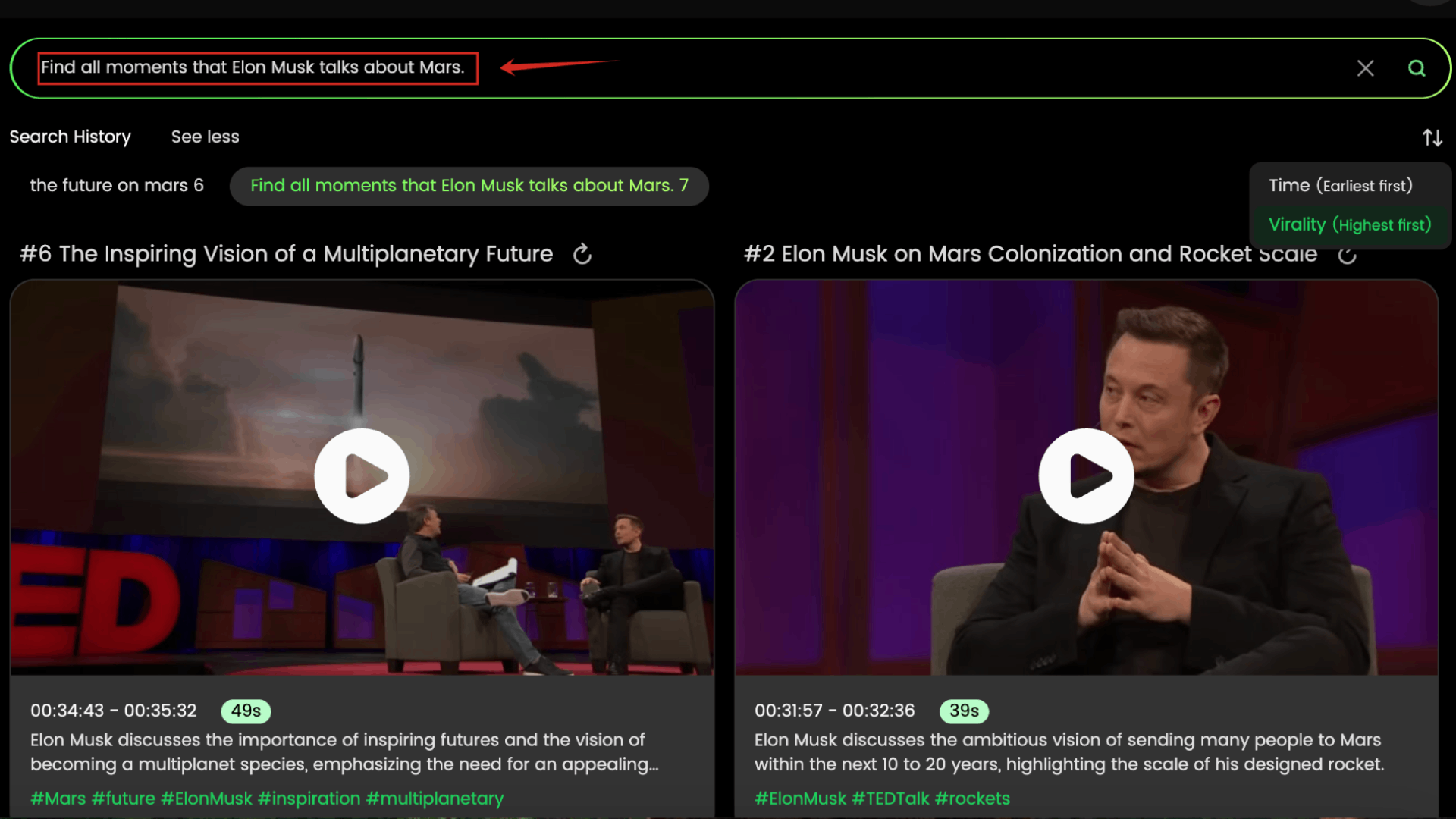
The screenshot shows that the user entered the prompt: “Find all moments that Elon Musk talks about Mars.” The AI, like in WayinVideo, then accurately identified the corresponding segments from a long YouTube video and sorted them by virality.
Creating a Series of YouTube Shorts to Tell a Story
Consider creating a series of Shorts that tell a larger story or explore a particular theme. This can help keep viewers engaged and coming back for more.
Using YouTube Analytics to Track the Performance of Your YouTube Shorts
YouTube Analytics provides valuable insights into the performance of your Shorts. Pay attention to metrics like views, engagement, audience retention, and traffic sources to understand what’s working and what’s not.
Community Q&A
How do I make a YouTube Short from an existing video without editing software?
Creating a YouTube Short from an existing video without using separate editing software is possible directly within the YouTube platform using the “Remix” feature. Log into your YouTube account, navigate to the video you want to use, and click the “Remix” button below the player. Select “Edit into a Short.” This opens an interface where you can trim up to a 60-second segment from your video using sliders. You can also add text, filters, and potentially record or import additional brief clips directly within this tool. Once edited, add your title (including #Shorts), description, set visibility, and click “Upload Short.” This method is convenient for quick repurposing directly on YouTube.
How do I add a direct link to the full video from my YouTube Short?
Adding a direct link to the full video from your YouTube Short is essential for driving traffic. During the upload process (or by editing the Short later), go to the description box. Paste the full URL of the longer video you want viewers to watch. It’s recommended to place the link prominently, perhaps near the top, and include a clear call to action like “Watch the full video here: [link]” or “Full episode linked below!”. You can use URL shorteners if needed. This helps viewers easily navigate to your main content if the Short piques their interest.
New Ways to Engage Audience and Creators
YouTube is actively developing new methods to enhance engagement between creators and their audience on the Shorts platform. One notable feature is the introduction of Q&A stickers, allowing creators to solicit questions from viewers directly within their Shorts. This interactive element encourages audience participation and provides valuable feedback for creators. Another enhancement is the vertical live streaming feature for mobile, designed to boost discoverability and foster community building. Additionally, YouTube is experimenting with “Jump Ahead,” a premium-only feature that uses user watch behavior data and AI to help viewers skip ahead to predicted points of interest in longer videos.
Furthermore, YouTube is streamlining tools such as mobile uploads and editing, making it easier for creators to produce and share content quickly. This includes creation suggestions that automate audio and effects selection from remixed shorts, and the ability to create and manage saved shorts lists for easy access and organization. The “Collab” feature allows for side-by-side video recording, similar to TikTok’s Duets, using existing Shorts content to facilitate community interaction. These continuous improvements aim to foster a more engaging and dynamic environment for both creators and viewers on YouTube Shorts.
Conclusion
YouTube Shorts offer a powerful way to connect with a broad audience and grow your channel. By following the tips and techniques outlined in this guide, and leveraging tools like WayinVideo where appropriate to streamline your workflow, you can create engaging, attention-grabbing Shorts that will drive views, increase subscriber count, and elevate your overall YouTube presence. Keep experimenting, stay creative, and most importantly, have fun!