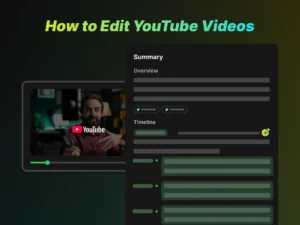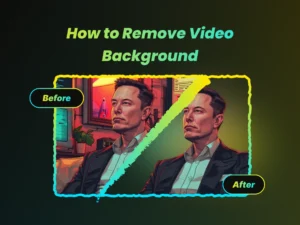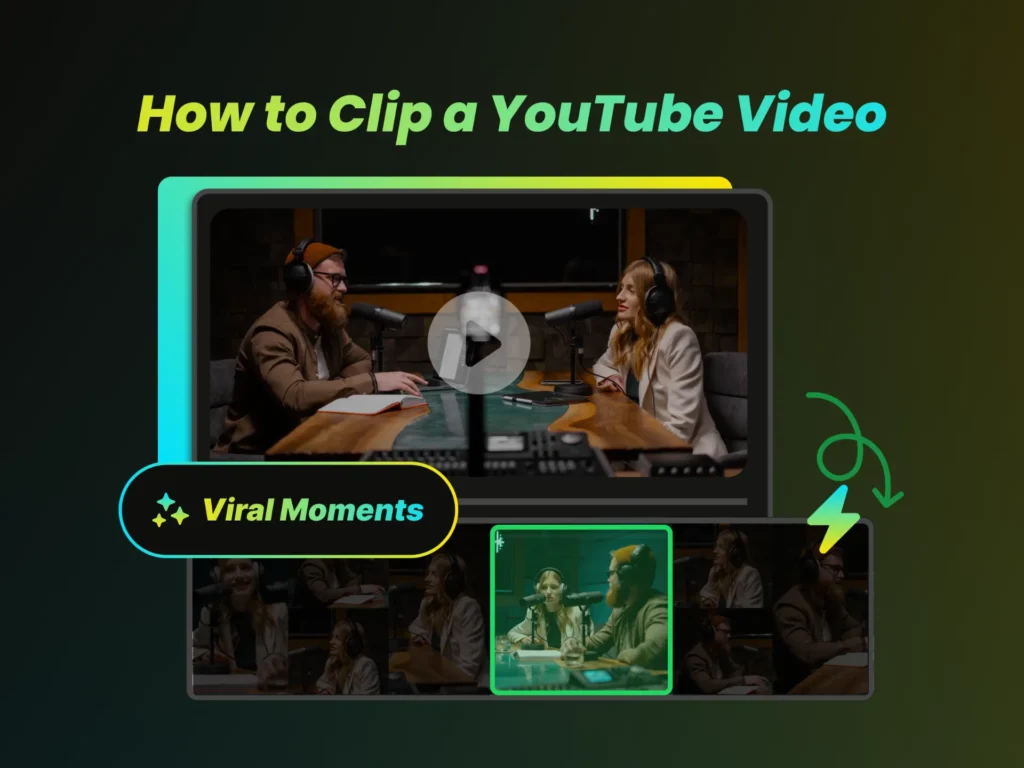
Learn the Best Ways to Clip YouTube Videos
Clipping YouTube videos allows you to extract and share specific segments of longer videos, making it easier to highlight key moments or create engaging content for social media. YouTube offers a built-in clipping feature, but its limitations often lead creators and viewers to seek more powerful solutions. For creators looking to quickly pinpoint impactful moments and generate shareable clips effortlessly, AI-powered tools are becoming invaluable.
One such emerging solution is WayinVideo, designed to help grasp key video moments and create engaging clips almost instantly, boosting reach across social platforms. Besides specialized AI tools, there are also several third-party applications and techniques you can use for more advanced editing and customization.
Built-in YouTube Clipping Feature
YouTube’s default clipping feature is a simple and convenient way to create short clips ranging from 5 to 60 seconds. This feature is readily accessible on both desktop and mobile devices, making it a versatile option for quick and easy clipping.
Creators have the option to disable this feature, so you may occasionally encounter videos where clipping is not available. However, for most videos, the clipping tool is a valuable resource for sharing memorable excerpts.
Key Points of YouTube Clipping Tools
- Accessibility: Clips can be easily accessed in the “Your Clips” section of your YouTube account.
- Sharing: Clips can be shared across various social media platforms, sent via email, or embedded on websites.
- Creator Control: Content creators have the ability to control whether or not viewers can clip their content. By default, clipping is enabled, but creators can disable the “Allow viewers to clip my content” option in YouTube Studio to prevent others from creating clips from their videos.
How to Make a YouTube Clip on Desktop
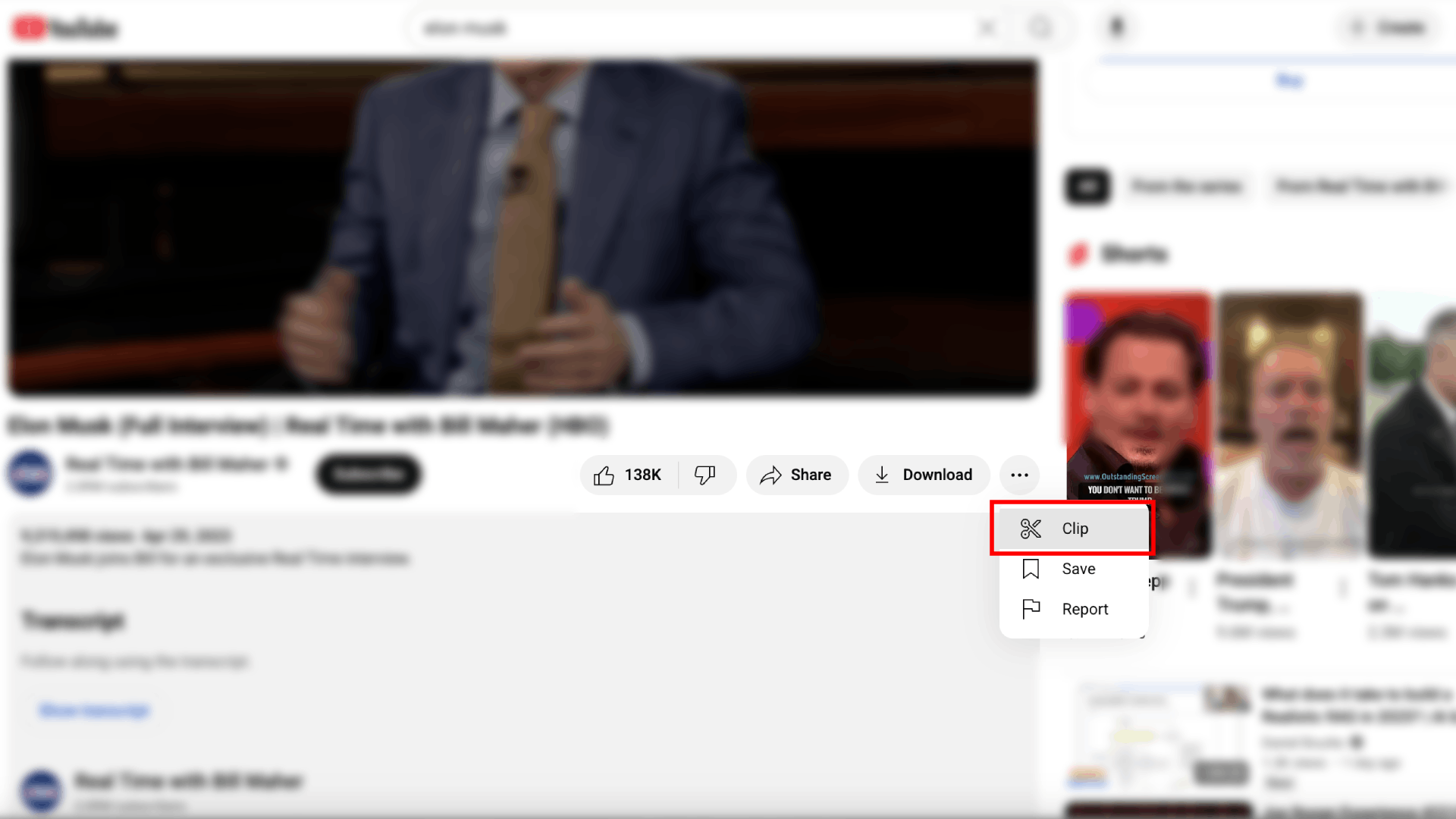
Clipping a YouTube video on desktop is simple using YouTube’s built-in tools:
- Open a Video: Find the video you want to clip.
- Click “More”: Select the three-dot menu below the player.
- Choose “Clip”: Pick the scissors icon to start clipping.
- Set Duration: Adjust the slider for start/end times (5-60 seconds max).
- Title (Optional): Add a brief title (140 characters max).
- Share: Copy the link, post on social media, or embed.
Eligible clips can be remixed or turned into Shorts.
How to Make a YouTube Clip on Mobile
To clip YouTube videos on mobile:
- Open the YouTube app (iOS/Android).
- Select a video to clip.
- Tap “Clip” (found under “More” or below the video—location varies by device).
- Set start/end times (5-60 seconds max).
- Add a title (optional, 140 chars).
- Share via link, social media, or messaging.
Troubleshooting: Why Can’t I Clip a YouTube Video?
Sometimes, you may encounter situations where the “Clip” option is unavailable, leaving you wondering why you can’t clip a specific YouTube video. Here are a few possible reasons and troubleshooting steps:
- Creator Has Disabled Clipping: The most common reason is that the video creator has disabled the clipping feature for their content. Creators can disable clipping in YouTube Studio under the “Allow viewers to clip my content” setting.
- Outdated YouTube App: If you’re using an outdated version of the YouTube app, it may not support the clipping feature or may have bugs that prevent it from working correctly. Ensure you have the latest version of the app installed from your device’s app store.
- “Made for Kids” Videos: Videos marked as “Made for Kids” do not support the clipping feature. This is due to child safety and privacy regulations.
- Live Streams: Clips from live streams might now appear until the live stream has finished and been uploaded as a video. Additionally, there’s a maximum DVR duration for live streams; clips exceeding this time frame won’t play until the video’s completion.
- Device or Browser Issues: Sometimes, the issue may be specific to the device or browser you’re using. Try accessing YouTube from a different device or browser to see if the clipping option is available there. Clear your browser’s cache and cookies, or try using a different browser altogether.
Using AI-Powered Tools to Clip YouTube Videos
AI-powered tools are revolutionizing the way we create and edit video content, offering unprecedented efficiency and creative possibilities. When it comes to clipping YouTube videos, AI can significantly streamline the process, helping you identify the most engaging moments and repurpose content with ease.
Introduction to AI-Powered Clipping Tools
AI-powered tools are becoming increasingly popular for video editing. These tools use artificial intelligence algorithms to analyze video content, identify key moments, and automate editing tasks. For clipping YouTube videos, AI can assist in identifying the most engaging segments, generating captions, and even creating summaries. Here are a few examples of capabilities found in such tools:
Some tools, like WayinVideo, can convert long videos into viral-ready YouTube Shorts much faster by automatically identifying compelling moments. With just one click, you can generate shareable, high-quality clips instantly—even from hours-long videos. WayinVideo also supports direct YouTube URL input, making the clipping process seamless and efficient.
These tools may support natural language prompts to find specific moments within a video—just type in what you’re looking for, and the AI will locate it for you. They also include auto-reframing, animated captions, and optimization for various platforms, making them ideal for vloggers, podcasters, educators, marketers, and more.
WayinVideo is also versatile across all video types, including gaming, movies, e-commerce, vlogs, podcasts, and online courses. It empowers creators to boost reach and engagement effortlessly by unleashing creativity through AI-driven editing and viral moment discovery.
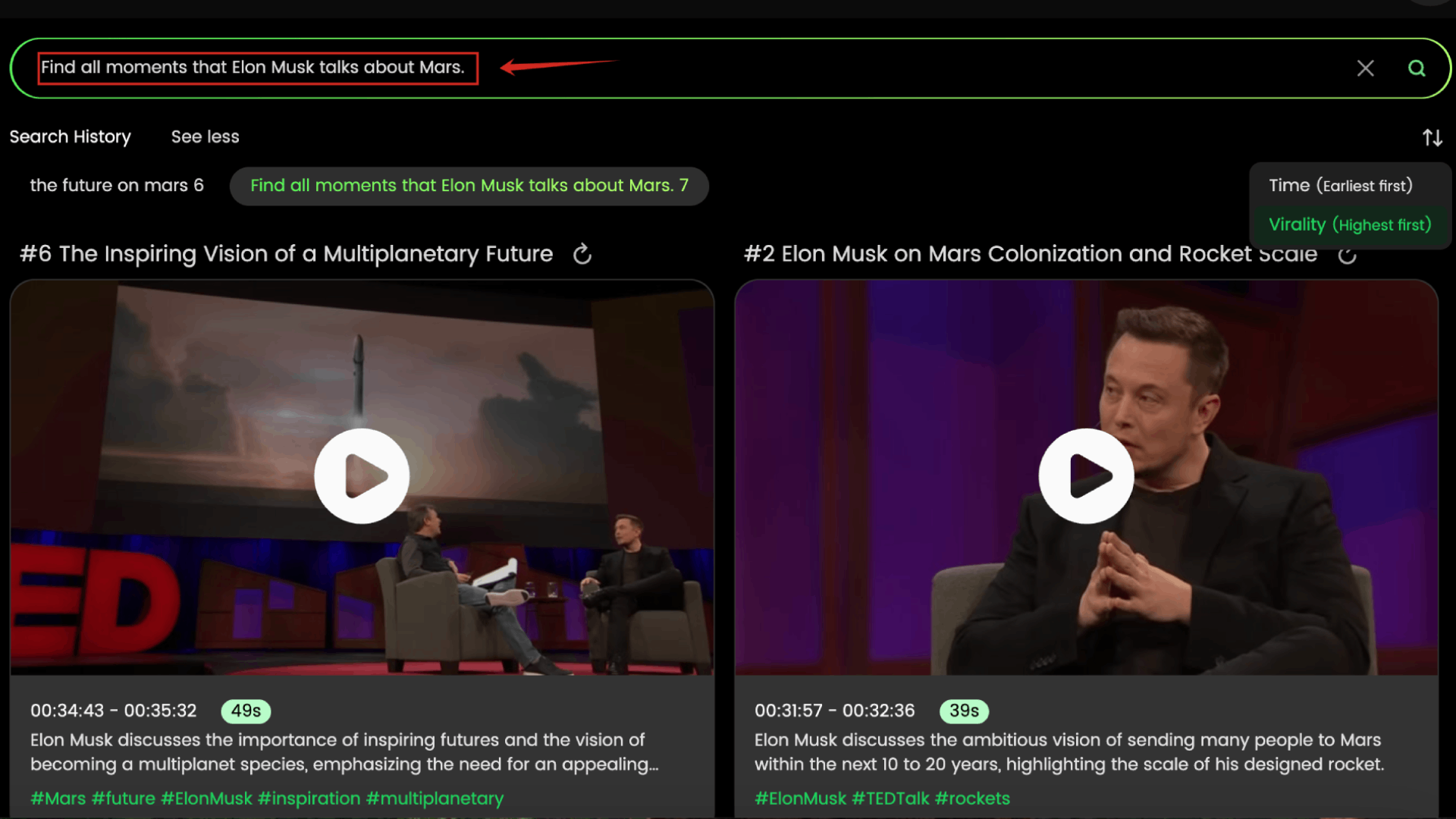
The screenshot shows that the user entered the prompt: “Find all moments that Elon Musk talks about Mars.” The AI then accurately identified the corresponding segments from a long YouTube video and sorted them by virality.
AI-powered clipping tools like WayinVideo are revolutionizing how we repurpose and share video content—turning lengthy footage into viral-ready moments in a matter of seconds.
How AI Streamlines the Clipping Process
AI tools can analyze video content to automatically identify highlights, key moments, and engaging segments. This saves you the time and effort of manually reviewing the entire video to find the best parts to clip.
For example, certain AI-powered clipping tools use AI to identify compelling moments in long videos, making it easier to create viral-ready YouTube Shorts.
Repurposing YouTube Content with AI
One of the most significant benefits of using AI-powered tools is the ability to repurpose existing YouTube content for different platforms and formats. AI algorithms can automatically reframe videos for various aspect ratios, generate captions, and create summaries, making it easier to share your content on social media like TikTok or Instagram and other channels.
For example, some AI platforms can transform long videos into multiple social-ready clips (including YouTube Shorts) with a single click. These tools may support features like speaker detection, auto-reframing, AI-generated captions, and emoji additions, offering seamless YouTube integration and multi-platform support.
Frequently Asked Questions
Can I clip a YouTube video on mobile?
Yes, you can easily clip YouTube videos on your mobile device using the YouTube app. The process is similar to clipping on a desktop, with slight variations in the interface.
- Open the YouTube App: Launch the YouTube app on your mobile device (iOS or Android).
- Go to a Video: Find the video you wish to clip.
- Tap Clip: Look for the “Clip” option, which might be located under the “More” options or directly below the video.
- Adjust Start and End Times: Use the slider to set the start and end times for your clip. Ensure the clip is between 5 and 60 seconds in duration.
- Add a Title: Provide a title for your clip (optional, up to 140 characters).
- Share Your Clip: Choose your preferred method for sharing the clip, such as copying the link, posting to social media, or sending via messaging app.
Alternatively, you can use your device’s screen recording tool to capture the desired segment of the video, then trim and share the recording as needed.
How do I enable clipping on my YouTube videos?
As a content creator, enabling clipping on your YouTube videos allows viewers to share engaging moments from your content, potentially driving more views and attracting new subscribers. Here’s how to enable (or disable) the clipping feature:
- Access YouTube Studio: Sign in to your YouTube account and go to YouTube Studio. You can do this by clicking on your profile picture in the top right corner and selecting “YouTube Studio” from the drop-down menu.
- Go to Settings: In the left-hand menu, click on “Settings.” This will open a pop-up window with various settings options.
- Select Permissions: In the settings menu, click “Permissions”.
- Check/Uncheck as Needed: Look for the option labeled “Allow viewers to clip my content.” To enable clipping, make sure the box is checked. To disable it, uncheck the box.
- Save Changes: Click the “Save” button to apply your changes.
By enabling the clipping feature, you’re giving your audience the ability to create and share short, engaging clips from your videos, potentially expanding your reach and driving more views. However, some creators prefer to disable the feature to maintain greater control over how their content is used.
What is the maximum length of a YouTube clip?
The maximum length of a YouTube clip created using the platform’s built-in clipping tool is 60 seconds. The minimum length is 5 seconds. This duration restriction applies to clips created through both the desktop and mobile interfaces.
This time limit ensures that clips are short and shareable, perfect for highlighting key moments or creating engaging content for social media. While 60 seconds may seem limiting, it encourages users to focus on the most impactful segments of the video, making clips more concise and attention-grabbing.
If you need to create longer clips or require more advanced editing features, you can explore alternative tools like desktop or online video editing software.
Conclusion
Learning how to clip a YouTube video is very useful, both for content creators who need specific clips for editing and for viewers who want to share a memorable moment. Mastering the art of clipping can significantly enhance your online presence, whether you’re highlighting key moments, creating engaging social media content, or repurposing existing videos. By following the guidelines and exploring the tools outlined in this guide—from YouTube’s built-in feature to advanced editing software and emerging AI solutions like WayinVideo—you can quickly and easily create impactful clips.