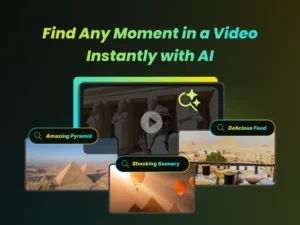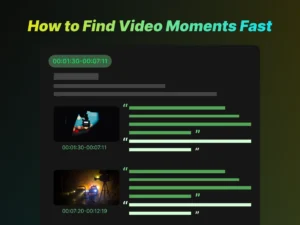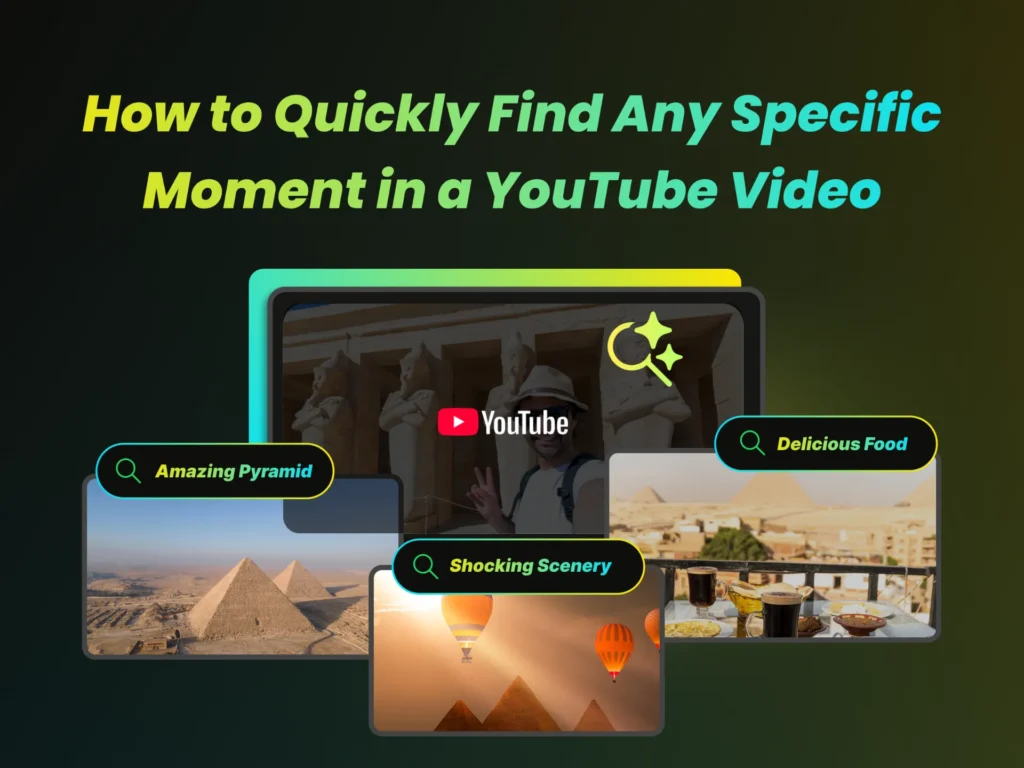
Stop wasting time endlessly scrubbing through long YouTube videos! This comprehensive guide covers all the best methods for finding specific moments in YouTube videos, whether you’re a casual viewer or a content creator.
Traditional Methods for Finding Specific Moments in YouTube Videos
Video Chapters (Key Moments)
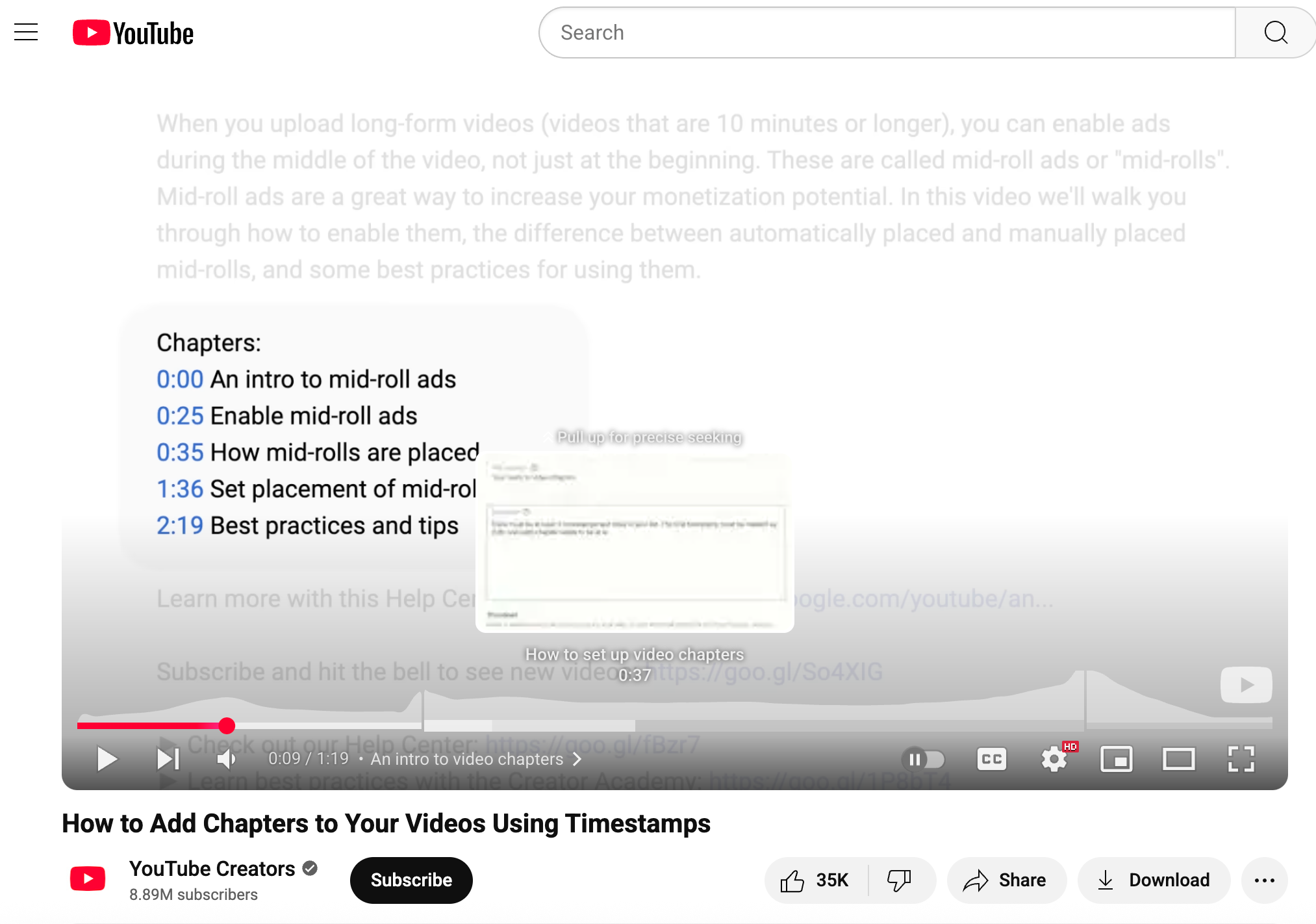
Based on the screenshot, we can see that when the mouse hovers over the YouTube timeline, it displays the current video being divided into 3 chapters.
Video chapters break videos into labeled sections, making them easier to navigate:
On desktop: You’ll see a segmented progress bar—hover over it to view chapter titles.
On mobile: Tap the progress bar to see the chapter labels.
Chapters also appear in the video description as timestamps. According to YouTube’s rules, these must:
Start at 00:00
Include at least three segments
Each segment must be 10 seconds or longer
Example Format
Example format in video descriptions:
00:00 - Introduction
01:30 - Main Topic
05:00 - Conclusion
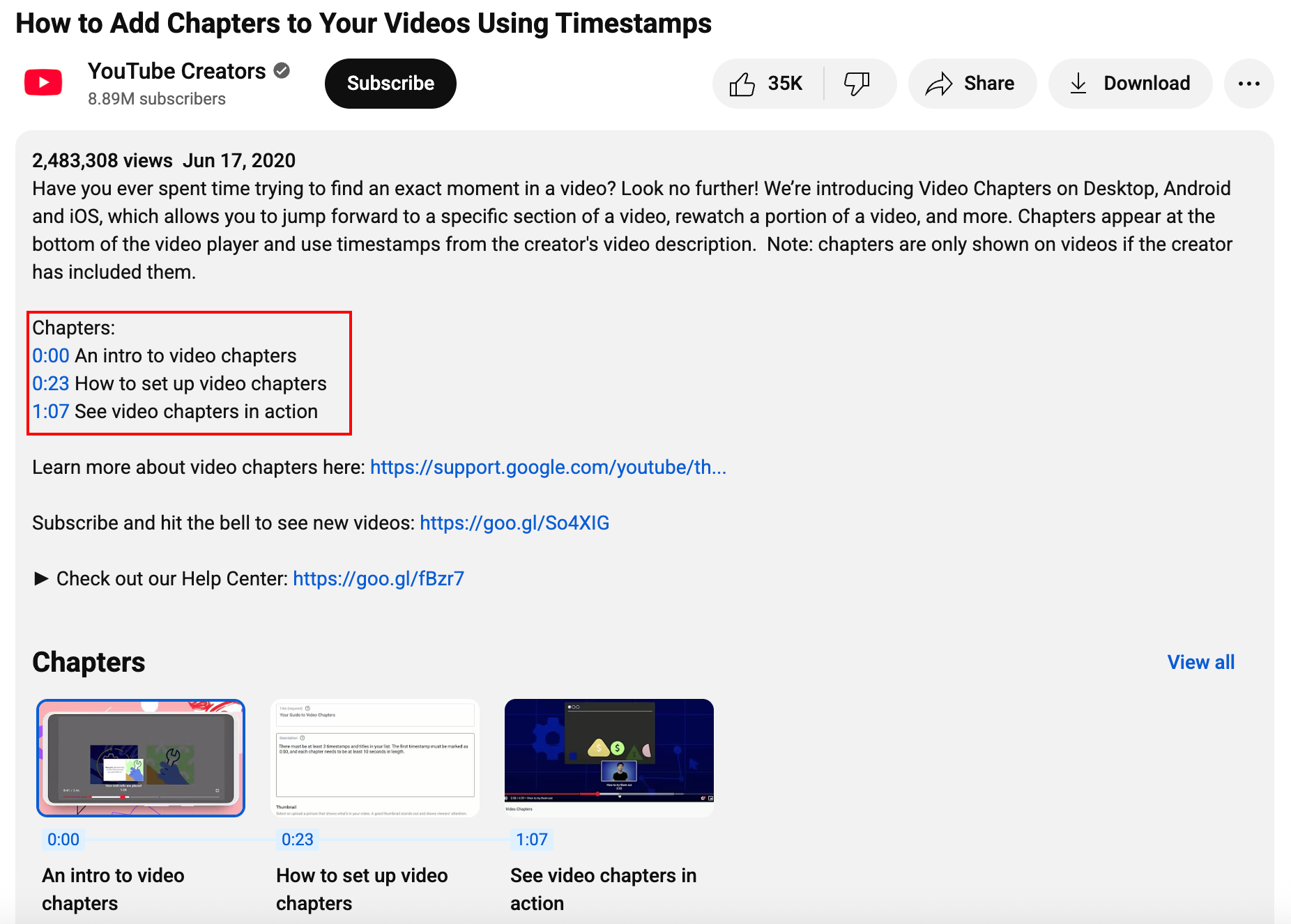
Based on the screenshot, we can see the description area of a YouTube video. To activate the chapter function by adding timestamps, look at the bottom of the screen. There, you’ll see multiple chapter thumbnails, indicating the video is divided into several chapters.
Simply click or tap a chapter to skip to that section—particularly useful for long videos like tutorials.
Bonus tip: On both desktop and mobile, double-tap with two fingers to jump to the next or previous chapter (a feature added in 2020).
Precise Seeking: Skip to Exact Moments
Precise seeking lets you jump to specific spots in a video:
Desktop: Click the video to show the progress bar, drag the red dot (scrubber) to your desired spot, then click play. While you may not see thumbnails during scrubbing, this method still works effectively.
Mobile (Android/iOS): Tap the screen, then slide up from the scrubber to see thumbnails. Swipe horizontally to find your moment, then tap to play (or tap elsewhere to cancel).
Most Replayed: See Popular Sections
The Most Replayed feature (launched in 2022) shows a graph above the progress bar when you hover or drag. High peaks indicate sections that viewers frequently replay—helping you find key moments.
This feature works on web, Android, and iOS, but may not appear if:
The video has strikes or contains inappropriate content
It’s too new with insufficient views
Note: This feature isn’t available in creator analytics—it’s designed solely for viewers. Some users report it missing, possibly due to A/B testing.
Auto-Generated Chapters (AI Key Moments)
YouTube’s AI can create chapters automatically by scanning videos (likely analyzing scene changes, audio patterns, or transcripts):
For creators: This feature can be enabled in YouTube Studio (it’s enabled by default for new uploads).
For viewers: Use these auto-generated chapters just like manual chapters—click the progress bar or check timestamps in the description.
The accuracy varies—sometimes sections or timestamps may be slightly off. This feature works best for well-structured videos (e.g., tutorials or presentations).
Video Transcripts: Search & Skip with Text
Transcripts provide a text version of the video with corresponding timestamps:
Desktop: Click “Show transcript” under the description. Use Ctrl+F (or Command+F on Mac) to search for keywords (e.g., “tutorial”), then click on timestamps to jump to those specific points.
Mobile: The transcript feature is less direct on mobile—try enabling captions or checking for transcript options in the video settings menu.
Transcripts are typically auto-generated using speech recognition, so accuracy may vary depending on audio quality and speech clarity. They also help with SEO for content creators.
The Power of AI: Find Any Specific Moment in a YouTube Video in a Flash – WayinVideo
While traditional methods like chapters, transcripts, and seeking offer ways to navigate YouTube videos, they often fall short when you need to find truly specific moments quickly, especially those defined by visual cues, actions, or nuanced dialogue rather than clear chapter titles or easily searchable keywords. This is where specialized AI tools like WayinVideo dramatically change the game.
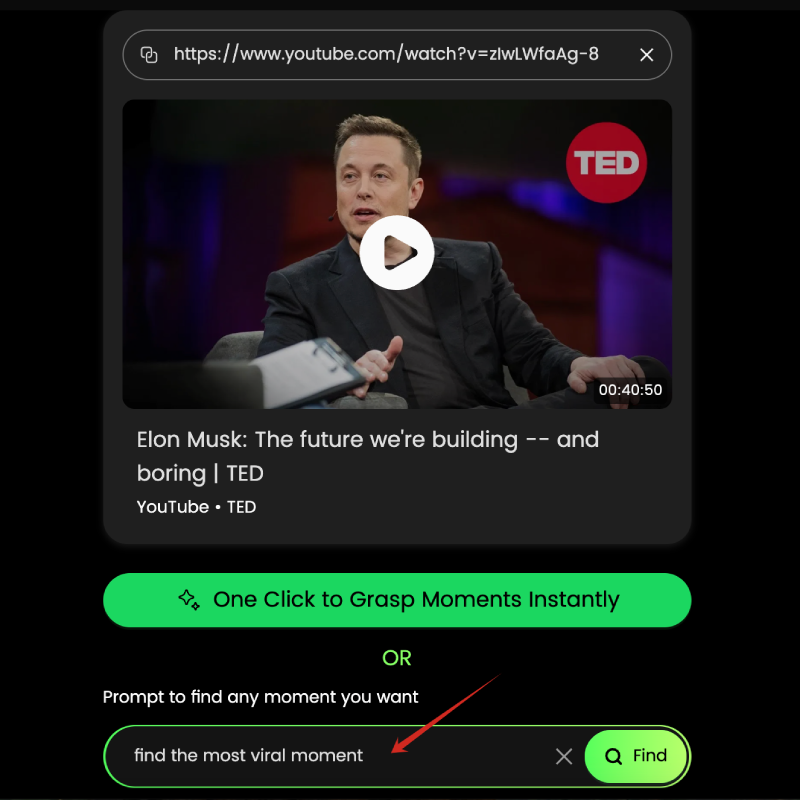
The screenshot shows that users can input a YouTube link into WayinVideo, along with a search prompt representing the moment they want to find—for example, the image displays the prompt: “find the most viral moment.” The AI will then accurately locate the corresponding clip based on the input.
WayinVideo offers powerful and intuitive searching by analyzing various elements within a video. It supports a wide range of video types and delivers fast results. Instead of simple text-based searches, you can use natural language to find moments based on visual content or contextual cues. For example, you can ask WayinVideo to find specific scenes based on what’s happening visually.
For example, you could search for:
“Find the part where the presenter points to the chart” (combining action and object recognition)
“Show moments where someone is laughing” (detecting audio cues and potentially visual expressions)
“Locate the scene with the sunset over the mountains” (purely visual search)
“Find when they mention ‘machine learning’ while showing a diagram” (combining spoken keywords with visual context)
A key advantage of WayinVideo is its ability to process YouTube links directly, alongside local video files. You simply paste the YouTube video URL, input your search query (what you’re looking for), and the AI analyzes the content.
The results are presented much more intuitively than simple timestamp lists. WayinVideo typically shows a visual timeline with thumbnails representing the moments that match your query. You can often sort these results by relevance or chronological order and preview the clips directly. This visual feedback loop makes it incredibly fast to verify if the AI found the exact moment you needed.
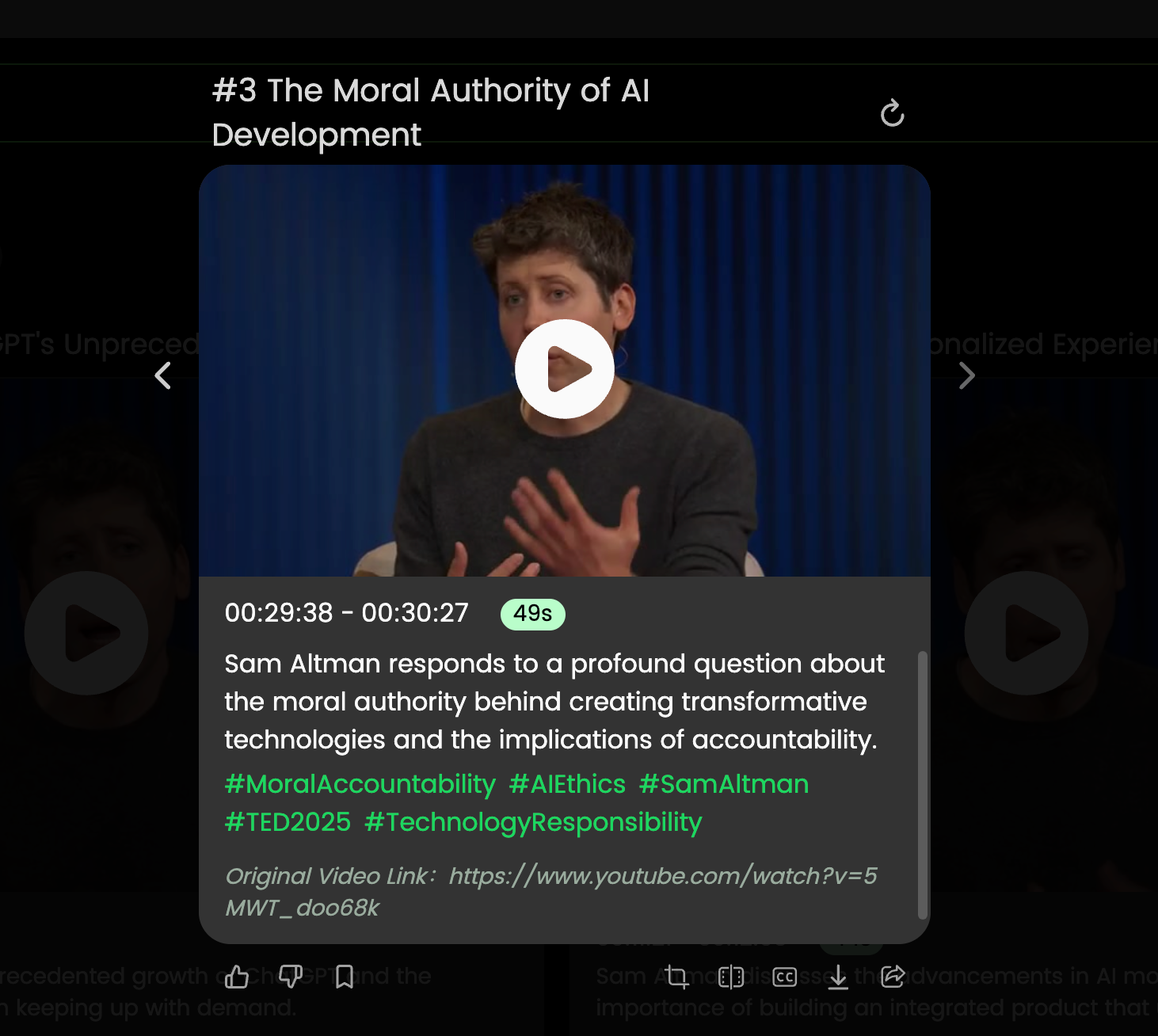
The screenshot shows that WayinVideo can automatically generate titles, descriptions, and tags for captured video clips based on their content. This helps attract clicks on social media, improves video SEO, and enhances overall performance—all powered by AI automation.
Compared to general AI models or basic subtitle search, WayinVideo is specifically optimized for this video search task, often delivering results significantly faster (within seconds) and with higher accuracy, especially for complex or visual queries. Once you’ve found the desired moment(s), you can easily extract, save, or share just those specific clips, saving immense amounts of time compared to manual scrubbing or reviewing entire videos.
How Creators Can Add Timestamps to Their Video Descriptions to Create Chapters
Video chapters split your video into sections with timestamps and titles. This helps viewers skip to the parts they want, making the video easier to watch. It’s especially useful for long videos like tutorials or interviews. Chapters can also help your video show up better in search results.
How to Add Timestamps Manually
1. Go to YouTube Studio: Sign in at YouTube Studio.
2. Click “Content”: Find your video in the list.
3. Edit the Video: Click on the video you want to add chapters to.
4. Add Timestamps in the Description: Use the format “HH:MM:SS Title” (Example: “00:45 Introduction”).
a. First timestamp must be 00:00.
b. Add at least three timestamps in order.
c. Each chapter must be 10 seconds or longer.
d. Keep titles short and clear.
5. Save Changes: Click SAVE. Custom chapters will replace automatic ones.
Requirements for Chapters to Work
Start with 00:00.
Include at least three timestamps in chronological order.
Ensure each chapter is 10+ seconds long.
Keep titles simple and relevant.
If you don’t see the option, you may need to apply for Advanced Features.
Automatic Chapters (Optional)
YouTube can add chapters for you. To turn this on:
1. Go to YouTube Studio > Content > Edit Video.
2. Click SHOW MORE and check “Allow automatic chapters”.
3. Click SAVE.
Not all videos qualify (e.g., if your channel has strikes). You can also turn off automatic chapters in Settings > Upload Defaults.
Why Chapters Help
Viewers can skip to what they need, potentially improving watch time.
Helps with SEO—timestamps with relevant keywords may boost search rankings.
Example of Timestamps in Description:
00:00 Introduction
01:15 Why Use Timestamps?
03:40 How to Add Timestamps in YouTube Studio
05:25 Tips for Effective Chapters
07:10 Common Mistakes to Avoid
09:00 Final Thoughts
Crafting Effective Search Prompts for AI
To find the right part of a YouTube video quickly—especially with AI tools like WayinVideo—it helps to be clear with your search. The better your question, the faster and more accurate the results. Here’s how to ask effectively:
Be Specific with Keywords and Concepts
Beyond Basic Keywords: Instead of just searching for “AI,” try “discussion about AI ethics” or “explanation of neural networks.” The more specific the term or phrase, the better the AI can pinpoint relevant segments.
Include Names and Proper Nouns: If you’re looking for when a specific person, product, or place is mentioned or shown, include it: “Find when Steve Jobs is on stage” or “Show the part about the Eiffel Tower.”
Think Semantically: Good AI tools understand meaning. Instead of just “car,” you could try “red sports car driving fast” if that’s what you remember.
Leverage Ai video Search – Best practice
This is where tools like WayinVideo truly shine compared to simple transcript searches. Combine different elements in your prompt:
Formula 1: Find a moment or scene
Structure: “Find the moment when specific event or highlight happens.”
Example: “Find the moment when Patrick Mahomes throws a 3-yard touchdown.”
Formula 2: Find an action
Structure: “Show me who + doing what action.”
Example: “Show me the host unboxing a new tech gadget and explaining its features.”
Formula 3: Find an emotion
Structure: “Find the moment when xxx emotion is expressed.”
Example: “Find the moments when the two actors argue and one of them cries.”
Use Natural Language
Don’t feel restricted to just keywords. Phrase your query as a question or a statement describing what you want to find. For example:
“Where in the video do they compare product A and product B side-by-side?”
“Show me the tutorial section on installing the software.”
“Find the blooper reel at the end.”
Iterate if Necessary
If your first search doesn’t yield the perfect result, refine your prompt. Maybe be more specific, add more context, or try describing the scene differently. For instance, if “find the conclusion” is too broad, try “find the summary slide” or “locate the part where they say ‘in conclusion’.”
By combining specific keywords with descriptions of actions, visuals, or sounds, you tap into the full power of multimodal AI search, allowing tools like WayinVideo to sift through hours of YouTube content and pinpoint the exact moments you need in seconds, far surpassing the capabilities of traditional methods like manual scrubbing or basic transcript searches.
Conclusion
Finding what you need in long YouTube videos doesn’t have to take forever. Use built-in tools like chapters, skipping to exact moments, and the Most Replayed graph to jump right to the good parts. Creators can help by adding clear timestamps.
For better options, AI tools like WayinVideo make it even easier. If you need deeper searches, AI tools that “get” both visuals and audio are the next step. Just type clear, detailed prompts, and you’ll find any clip in seconds. Try these tricks today and change how you watch YouTube. Skip the hassle—get straight to what you want, fast.